 ] on the bottom right and replace the toner cartridge for the displayed color.
] on the bottom right and replace the toner cartridge for the displayed color.Replacing the Toner Cartridge
When the message for replacing the toner cartridge is displayed on the touch panel display, press [ ] on the bottom right and replace the toner cartridge for the displayed color.
] on the bottom right and replace the toner cartridge for the displayed color.
 ] on the bottom right and replace the toner cartridge for the displayed color.
] on the bottom right and replace the toner cartridge for the displayed color.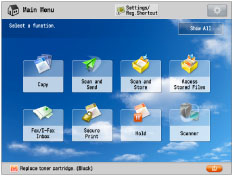
When the Black toner or all of the toners run out completely and prints can no longer be made, a screen with instructions on how to replace the toner cartridge appears on the touch panel display. Follow the procedure described below to replace the toner cartridge.
If you press [Close], you can continue operations, such as setting modes and scanning originals, even if you do not replace the toner cartridge immediately.
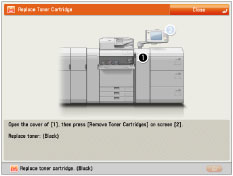
The location of the toner cartridge is indicated in the following illustration.
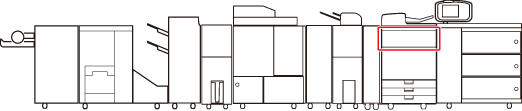
 WARNING WARNING |
Do not burn or throw used toner cartridges into open flames, as this may cause the toner to ignite, resulting in burns or a fire. If you accidentally spill or scatter toner, carefully gather the toner particles together or wipe them up with a soft, damp cloth in a way that prevents inhalation. Never use a vacuum cleaner that does not have safeguards against dust explosions to clean up spilled toner. Doing so may cause a malfunction in the vacuum cleaner, or result in a dust explosion due to static discharge. |
 CAUTION CAUTION |
Keep toner out of the reach of small children. If toner is ingested, consult a physician immediately. If toner gets onto your hands or clothing, wash it off immediately with cold water. Washing it off with warm water will set the toner, and make it impossible to remove the toner stains. |
IMPORTANT |
Use only toner cartridges intended for use with this machine. For information on the supported Canon genuine toner, see "Consumables." Do not replace toner cartridges until the message prompting you to do so appears. You can replace a toner cartridge while the machine is printing. The color of the toner to be replaced is displayed on the touch panel display. If multiple toner cartridges must be replaced, replace the toner cartridges in the following order:Black, Yellow, Magenta, Cyan. If you continue copying or printing in black-and-white after cyan, magenta, or yellow toner runs out, do not remove the depleted toner cartridges from the machine. You can display an error message informing the user that the remaining toner is low. For instructions on displaying the remaining toner error message, see "Отображение сообщения об оставшемся тонере." For instructions on deleting the remaining toner error message, see " Удаление сообщения об оставшемся тонере." |
NOTE |
Complete instructions on how to replace the toner cartridge can be accessed by pressing [Previous] or [Next] on the touch panel display. If toner runs out during a print job, the remaining prints are made after you replace the toner cartridge. After replacing toner cartridges, if printed colors are different from the colors printed before you replaced the toner cartridges, perform [Auto Adjust Gradation] in [Adjustment/Maintenance] (Settings/Registration). (See "Автоматическая настройка градации.") |
1.
Press [ ].
].
 ].
].NOTE |
If the Black toner or all of the toners run out, this step is not necessary. |
2.
Open the toner replacement cover holding both sides.
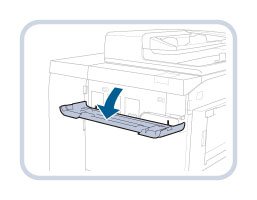
3.
Select the color of the toner you want to replace from the display on the control panel → press [Remove Toner Cartridges].
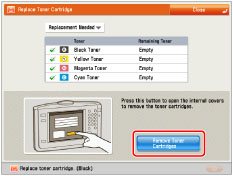
If the toner with content remaining is selected, the message <The selected toner can still be used. Do you want to replace it?> is displayed. If you want to continue replacement, press [Yes]. If you do not want to replace the toner, press [No].
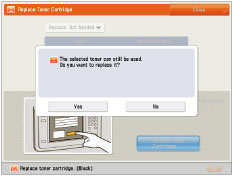
4.
Wait for the internal cover to open automatically, and pull the toner cartridge out of the toner supply port.
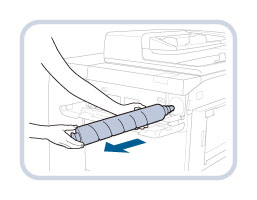
The illustration above shows the procedure to pull out the black toner cartridge.
Pull out the cyan, magenta, or yellow toner cartridge in the same way.
If the internal cover does not automatically open because of reasons such as closing of the toner replacement cover, an error message is displayed. Repeat the procedure from step 1.
 WARNING WARNING |
Do not burn or throw used toner cartridges into open flames, as this may cause the toner remaining inside the cartridges to ignite resulting in burns or a fire. |
IMPORTANT |
Do not open the internal cover by force, as doing so may damage the machine. Never touch the tip of the toner cartridge or subject it to shock by hitting it. Doing so may cause the toner cartridge to leak. 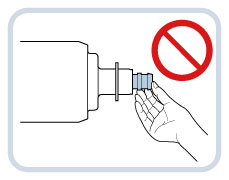 |
5.
Prepare the new toner cartridge.
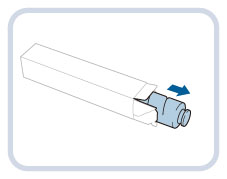
6.
Hold the new toner cartridge in your hands, as shown below, and gently tilt it up and down 10 times.
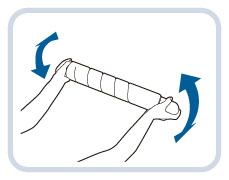
7.
Twist the red protective cap of the new toner cartridge in the direction of the arrow to remove it.
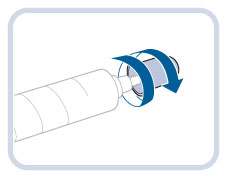
8.
Push the new toner cartridge in as far as possible.
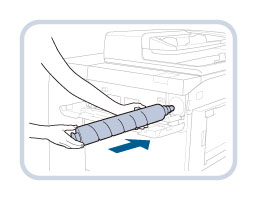
The illustration above shows the procedure to push in the black toner cartridge.
Push in the cyan, magenta, or yellow toner cartridge in the same way.
IMPORTANT |
When replacing toner cartridges, make sure that the color of the toner cartridge matches the color of label on the internal cover. |
9.
Close the internal cover.
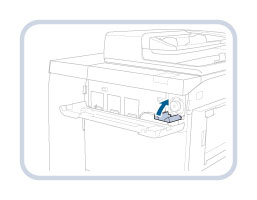
The illustration above shows the procedure to close the internal cover for the black toner cartridge.
Close the internal cover for the cyan, magenta, or yellow toner cartridge in the same way.
If the toner cartridge is not inserted, you cannot close the internal cover.
 CAUTION CAUTION |
When closing the internal cover, be careful not to get your fingers caught, as this may result in personal injury. |
10.
Close the toner replacement cover.
The toner confirmation screen is displayed.
 CAUTION CAUTION |
When closing the toner replacement cover, be careful not to get your fingers caught, as this may result in personal injury. |