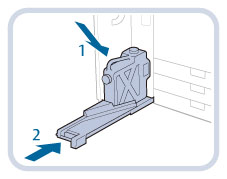Replacing the Waste Toner Container
When the waste toner container nears capacity, a message appears on the touch panel display.
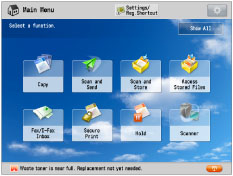
In this case, you should prepare a new waste toner container.
You can replace the waste toner container immediately by pressing [ ].
].
 ].
].When the waste toner container is full, a screen with instructions on how to replace the waste toner container appears on the touch panel display. Follow the procedure described below to replace the waste toner container.
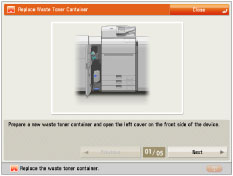
Even if you do not replace the waste toner container immediately, you can perform printing for a while.
The number of prints you can make depends on the content you print.
However, if you continue printing, an error will occur and you will become unable to print.
The location of the waste toner container is indicated in the following illustration.
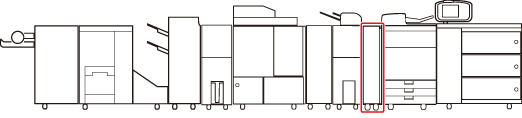
 WARNING WARNING |
Do not burn or throw used waste toner containers into open flames. Also, do not store waste toner containers in places exposed to open flames, as this may cause the toner to ignite, resulting in burns or a fire. If you accidentally spill or scatter toner, carefully gather the toner particles together or wipe them up with a soft, damp cloth in a way that prevents inhalation. Never use a vacuum cleaner that does not have safeguards against dust explosions to clean up spilled toner. Doing so may cause a malfunction in the vacuum cleaner, or result in a dust explosion due to static discharge. |
 CAUTION CAUTION |
If toner is ingested, consult a physician immediately. If toner gets onto your hands or clothing, wash it off immediately with cold water. Washing it off with warm water will set the toner, and make it impossible to remove the toner stains. |
IMPORTANT |
Your local authorized Canon dealer will dispose of used waste toner containers. Used toner cannot be reused. Do not mix new and used toner together. Use only waste toner containers intended for use with this machine. For information on the supported Canon genuine waste toner container, see "Consumables." Do not replace the waste toner container before the message prompting you to replace it appears on the touch panel display. When attaching the waste toner container, make sure to push it in all the way. |
NOTE |
Complete instructions on how to replace the waste toner container can be accessed by pressing [Previous] or [Next] on the touch panel display. If the waste toner container must be replaced during a print job, the remaining prints are made after the new waste toner container is installed. |
1.
Press [ ].
].
 ].
].NOTE |
This procedure is not necessary if the instructions to replace the waste toner container appear on the touch panel display. If print jobs are in progress, follow the instructions on the screen to stop the print jobs temporarily before replacing the waste toner container. |
2.
Open the front left cover of the machine.
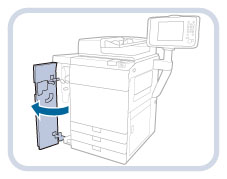
3.
Pull out the tray towards you until it stops.
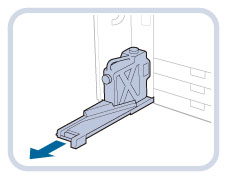
4.
Remove the attached cap and close the waste toner container with it.
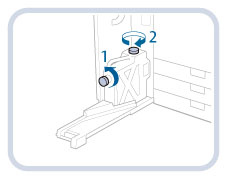 | 1. Remove the attached cap from the waste toner container. |
2. Close the waste toner container with the removed cap. |
5.
Remove the waste toner container.
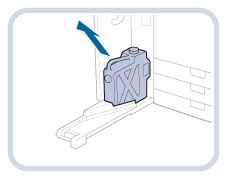
 CAUTION CAUTION |
When removing the waste toner container, be careful not to tilt it, as the toner may spill and get onto your hands or clothing. If toner gets onto your hands or clothing, wash them immediately with cold water. Washing them with warm water will set the toner, and make it impossible to remove the toner stains. |
6.
Set the new waste toner container.
IMPORTANT |
Do not put the cap on the top of the waste toner container when returning the tray to its original position, as this may result in a malfunction or damage to the machine. |
7.
Close the front left cover of the machine.
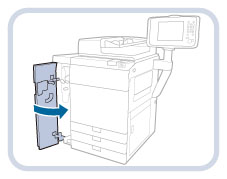
 CAUTION CAUTION |
When closing the front left cover of the machine, be careful not to get your fingers caught, as this may result in personal injury. |