Restricting Usage of the Quick Menu
You can set restrictions on the use of Personal buttons and Shared buttons. You can also set whether the Personal buttons or Shared buttons are to be displayed first when you display the Quick Menu. Logging into the Machine
1
Press  to display the Quick Menu, and press
to display the Quick Menu, and press  .
.
 to display the Quick Menu, and press
to display the Quick Menu, and press  .
.2
Press <Restrict Quick Menu Use>.
When the login screen is displayed, log in as the administrator.
3
Specify the necessary settings, and press <OK>.
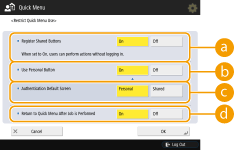
 <Register Shared Buttons>
<Register Shared Buttons>If you set it to <On>, all users can register/edit Shared buttons. If you set it to <Off>, these operations cannot be made unless the user is logged in as the administrator.
 <Use Personal Button>
<Use Personal Button>If you set it to <On>, users who logged into the machine can use Personal buttons. If you set it to <Off>, Personal buttons cannot be used.

If you are not using the Personalization function, set <Use Personal Button> and <Enable Use of Personal Settings> (<Enable Use of Personal Settings>) to <Off>.
 <Authentication Default Screen>
<Authentication Default Screen>You can select whether the Personal buttons or Shared buttons are to be displayed first after a logged-in user displays the Quick Menu when both types of buttons are available.
 <Return to Quick Menu After Job is Performed>
<Return to Quick Menu After Job is Performed>If you set it to <On>, the Quick Menu is displayed after executing a job. If you set it to <Off>, the function used before executing a job is displayed again.