Adjusting Density
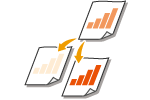 | You can scan originals more clearly by manually adjusting the density according to the contents of the original. For example, increasing the density enables you to easily read faint characters written in pencil. |
1
Place the original. Placing Originals
2
Press <Scan and Send>. <Home> Screen
3
Specify the destination on the Scan Basic Features screen. Scan Basic Features Screen
4
Press <Options>  <Density>.
<Density>.
 <Density>.
<Density>.5
Adjust the density and press <OK>.
Press  to decrease the density. Press
to decrease the density. Press  to increase the density.
to increase the density.
 to decrease the density. Press
to decrease the density. Press  to increase the density.
to increase the density.
To adjust the density of the background
You can send/store documents such as newspapers, or documents with colored backgrounds clearly. Press <Auto> to automatically adjust the background density.
Press <Adjust> to manually adjust the background density, and adjust the background density of each color in <Adjust Each Color>.
6
Press <Close>.
7
Press  (Start).
(Start).
 (Start).
(Start).Originals are scanned and sending/saving starts.