Registering Destinations
Destinations for sending faxes and scanned data can be registered in the Address Book or one-touch buttons.
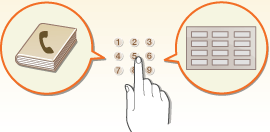
Address Book
If you want to register many destinations or classify them by department or business partner, register them in the Address Book. The Address Book allows you to search destinations by the first character of the name or by selecting a function such as fax or e-mail. You can register destinations for all users, destinations for your own use, and destinations that only an administrator can edit. Registering Destinations in the Address Book
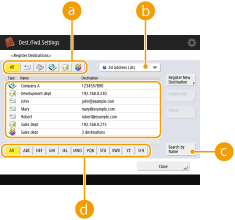
 Function type button
Function type button
Select the button to filter destinations by function such as fax or e-mail.
 Address list drop-down list
Address list drop-down list
Select an address list for a department or business partner.
 <Search by Name>
<Search by Name>
Enter the destination name.
 First letter button
First letter button
Select the alphanumeric button for the first character of the destination name.
One-Touch Button
You can register frequently used destinations in one-touch buttons to simplify operations. The one-touch buttons with registered destinations are displayed on the touch panel display, enabling you to quickly search and specify the destinations with the simple press of a button. Registering a Destination in a One-Touch Button
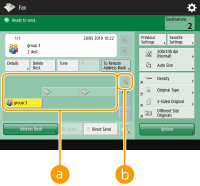
 One-touch button
One-touch button
You can easily specify the desired destination with the simple press of a button.
 One-touch number button
One-touch number button
You can enter the three-digit number of a registered one-touch button if it is not shown on the touch panel display.
 |
For the administratorThe Address Book and one-touch buttons can be exported/imported. This can be used for backup data if a failure occurs or to simplify the procedure for registering destinations between supported machines. For more information, see Backing Up/Restoring Data. The Address Book can be personalized for each logged-in user (List of Items That Can Be Personalized). Furthermore, the Synchronize Custom Settings facility can be used to enable the Address Book to be shared by a number of Canon multifunction printers (Synchronizing Settings for Multiple Canon Multifunction Printers). You can set a password to avoid unauthorized editing or deletion in the Address Book. Setting a PIN for Address Book If there are destinations that you do not want to display in the Address Book or if you want to limit user access to destinations, enter an access number when registering a destination. To use the access number, it is necessary to activate the setting in advance in Restricting Access to Destinations Registered in the Address Book. Configure User Group Address Lists from the Remote UI. (Registering Destinations via the Remote UI) |