
Paper Jams in the Main Unit
Check the paper jam location on the screen, and follow the procedure below to remove the paper.
 |
Confirm before handlingClose any covers that are open. If the optional paper deck is installed, pull it away from the machine. |
1
Check whether paper is jammed in the multi-purpose tray.
If paper is jammed, gently pull it out in the direction of the arrow.
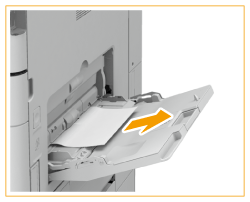
2
Open the right cover of the main unit.
Press the open button of the right cover of the main unit, and open the right cover.
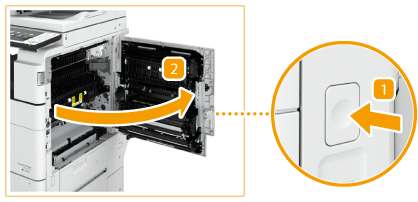
3
Check whether there is any jammed paper in the second output area or reversing unit.
 | If paper is jammed in the second output area, gently pull it out in the direction of the arrow. |
 | If paper is jammed in the reversing unit, gently pull it out in the direction of the arrow. 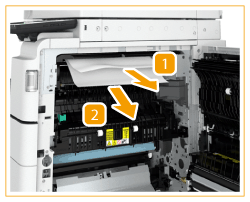 |
4
Check whether there is any jammed paper in the first output area.
 | Open the second output guide. |
 | If paper is jammed, gently pull it out in the direction of the arrow. 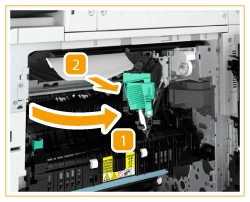 |
 | Close the second output guide. |
5
Check whether paper is jammed in the upper part of the fixing unit.
 | Open the upper guide of the fixing unit. |
 | Gently pull any jammed paper out in the direction of the arrow. 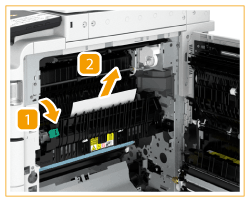 |
 | Close the upper guide of the fixing unit. |
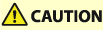 |
The fixing unit and its surroundings inside the machine may become hot during use. When removing jammed paper or when inspecting the inside of the machine, do not touch the fixing unit and its surroundings, as doing so may result in burns. |
6
Check whether paper is jammed in the lower part of the fixing unit and the feed roller area.
 | If paper is jammed in the lower part of the fixing unit, gently pull it out in the direction of the arrow. |
 | If paper is jammed in the feed roller area, gently pull it out in the direction of the arrow. 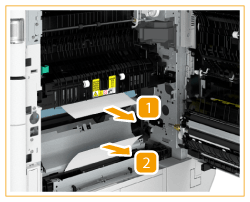 |
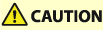 |
The fixing unit and its surroundings inside the machine may become hot during use. When removing jammed paper or when inspecting the inside of the machine, do not touch the fixing unit and its surroundings, as doing so may result in burns. |
7
Check whether there is any jammed paper in the duplexing reversing unit.
 | If paper is jammed in the upper part of the duplexing reversing unit, gently pull it out in the direction of the arrow. |
 | If paper is jammed in the lower part of the duplexing reversing unit, gently pull it out in the direction of the arrow. 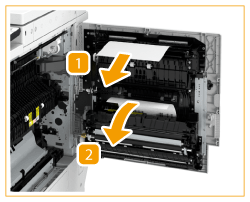 |
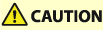 |
The lower part behind the right cover of the machine may become hot during use. When removing jammed paper or when inspecting the inside of the machine, do not touch this area of the machine, as doing so may result in burns. |
8
Check whether there is any jammed paper in the duplexing unit.
If paper is jammed, gently pull it out in the direction of the arrow.
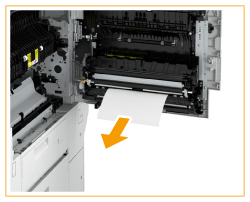
9
Check whether paper is jammed in the feeding unit of the multi-purpose tray.
If paper is jammed, gently pull it out in the direction of the arrow.
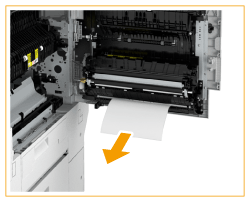

If you cannot remove the jammed paper from the bottom side of the feeding unit of the multi-purpose tray, remove it from the multi-purpose tray side.
10
Open the upper-right cover and lower-right cover of the paper drawer, and check whether there is any jammed paper inside.
 | Open the upper-right cover of the paper drawer. |
 | Open the lower-right cover of the paper drawer. 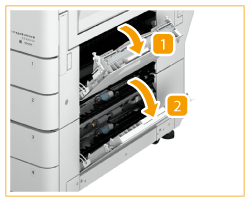 |
Remove any paper jammed, and close the covers.
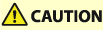 |
When closing the covers, be careful not to get your fingers caught, as this may result in personal injury. |

Gently close the covers until they click into place in the closed position.
11
Gently close the right cover of the main unit until it clicks.
Continue following the instructions on the screen to proceed with the interrupted operation or continue clearing paper jams.