
Staple Jams in the Inner Finisher
1
Check whether paper is jammed in the output tray.
If paper is jammed, gently pull it out in the direction of the arrow.

2
Open the front cover of the finisher.

3
Pull out the staple cartridge.
Hold the green tab on the staple cartridge and pull it straight out.

4
Remove any jammed staples from the staple cartridge.
 | Lift up the knob on the staple cartridge. 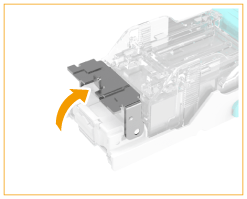 |
 | Remove all jammed staples and exposed staples. 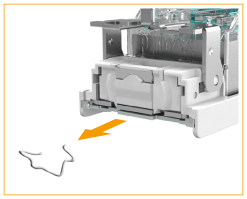 |
 | Return the knob on the staple cartridge to its original position. |
5
Hold the green tab on the staple cartridge and push it in as far as it will go.
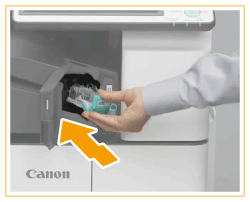
6
Close the front cover of the finisher.
The finisher may automatically perform dry stapling to perform staple repositioning.