Managing MEAP Application Licenses
License file operation may be required at times other than installing a MEAP application. For example, even when the licensed counter value or usage period is exceeded or has expired, you can continue to use the MEAP application by adding a license file. In addition, if you want to delete a MEAP application, you are required to delete the license file in advance.
1
Log in to the Remote UI. Starting the Remote UI
2
Click [Service Management Service] on the portal page.
3
Click [MEAP Application Management], and click the application to manage the license.
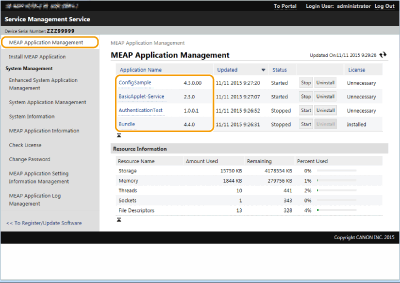
4
Click [License Management] and perform the intended operation.

 Adding a license file
Adding a license file
1 | Click [Browse...], select the license file to install, and click [OK]. |
2 | Click [Install]  [Yes]. [Yes].Installation starts.  Depending on the MEAP application, you may need to restart (stop and start) the application. Managing MEAP Applications |
 Saving the license file on a computer
Saving the license file on a computer
You can save a backup file on your computer before deleting the license file. If you want to save, you are required to disable the license file in advance.
1 | Click [Disable]  [Yes]. [Yes]. |
2 | Click [Download], and specify the location to save the license file.  The disabled license file and the license file saved on your computer can be installed on the same machine again. |
 Deleting the license file
Deleting the license file
Before deleting the license file, you are required to disable the license file in advance.
1 | Click [Disable]  [Yes]. [Yes]. |
2 | Click [Delete]  [Yes]. [Yes]. Once you have deleted the disabled license file, you cannot download it from the machine. |
 |
When there is an application with a license that will expire soon, you can also check the expiration date of the license from <Check License> for MEAP on the Home of the control panel. |