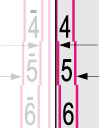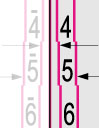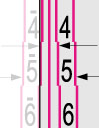Adjusting Left Edge Alignment of the Image
In the feeding direction, if the image position on the output paper is moved left and right from the correct position, the misaligned image position may be corrected by adjusting the margin on the left edge of the paper.
 |
You can also make the adjustment by using the guide sheet. Adjusting the Image Position Using the Guide Sheet |
1
Press <Change> for <Adjust Image Position>.
2
Press <Do Not Use Scanner>.
If you enter the difference from the measured length of the test page:
 |
If the image position varies greatly, the accuracy of correction may be improved by printing several test pages and using an average of the measured length. |
The test page is printed.
Standard size | Long sheet |
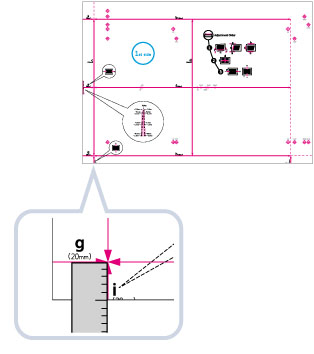 | 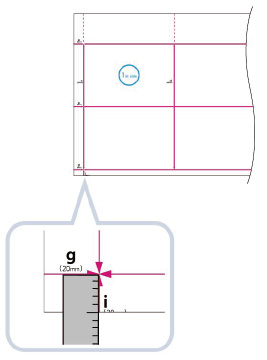 |
Default value: ‘i’ = 20.0 mm
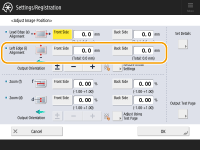
For example, if the measured length of ‘i’ is 21.5 mm, enter - 1.5 mm for <Left Edge (i) Alignment>.
For example, if the measured length of ‘i’ is 18.5 mm, enter + 1.5 mm for <Left Edge (i) Alignment>.
The difference of 1.5 mm between the measured length and the default value is corrected.
As necessary, try printing the test page again and then check the correction amount.
If you correct the position using any printed images:
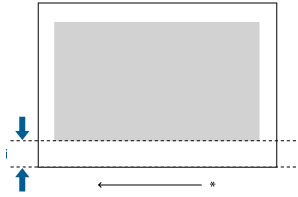
* Feeding Direction
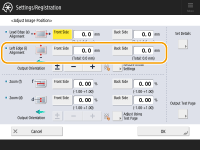
For example, if the measured length of ‘i’ is 21.0 mm, enter - 1.0 mm for <Left Edge (i) Alignment>.
For example, if the measured length of ‘i’ is 19.0 mm, enter + 1.0 mm for <Left Edge (i) Alignment>.
The 1.0 mm difference between the measured value and the default value is corrected.
As necessary, try printing the paper again and then check the correction amount.
3
Press <OK>.
 |
When you open the screen again after you close the screen by pressing <OK>, the values on screen are returned to '0'. However, the adjusted value is still effective in each Total field. If you repeat the step, check the length of 'i' on the new test page and enter the new value. |
 | |||||||||
To restore the accumulated value, press <Restore Initial Settings>. You can also correct the image position by using the value of register marks shown below. Check whether the center line of the register mark and the edge of the test page are aligned, and adjust the image position as follows: If the center line of the register mark overlaps the edge of the test page exactly, it is unnecessary to adjust the image position. If the center line of the register mark is outside the edge of the test page (the center line of the register mark is NOT printed), check to see which register mark's number the test page line is next to, and input the positive value. If the center line of the register mark is inside the edge of the test page, check to see which register mark's number the test page line is next to, and input the negative value.
|