
Correcting Image Misalignment
If the printed image is skewed, you may be able to correct the misaligned image by justifying margins of 'i' ,which is the distance from the left edge of the paper to the printing area, and 'j'.
 |
You can also make the adjustment by using the guide sheet. Adjusting the Image Position Using the Guide Sheet |
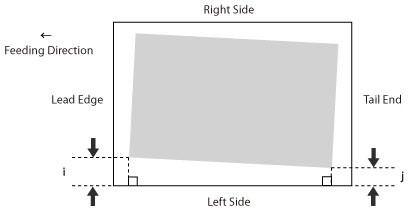
1
Press <Change> for <Adjust Image Position>.
2
Press <Do Not Use Scanner>.
3
Press <Set Details>  <Correct Image Misalignment>.
<Correct Image Misalignment>.
 <Correct Image Misalignment>.
<Correct Image Misalignment>.If you want to enter the values of the test page you measured manually:
 |
If the image position varies greatly, the accuracy of correction may be improved by printing several test pages and using an average of the measured length. |
The test page is printed.
The mark 'i' is printed on the left side lead edge and the mark 'j' is printed on the left side tail end of the feeding direction.
Standard size | Long sheet |
 | 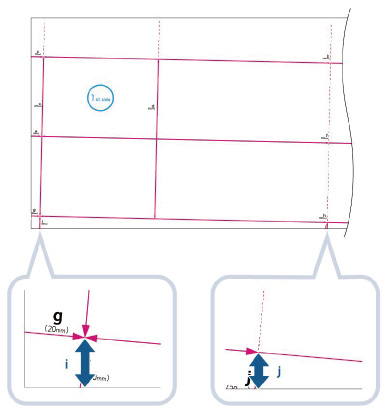 |
Example: 'i' = 21.0 mm, and 'j' = 20.5 mm
Measure the length of the 'i' and 'j' marks correctly as shown below.
Correct | Incorrect |
Standard size 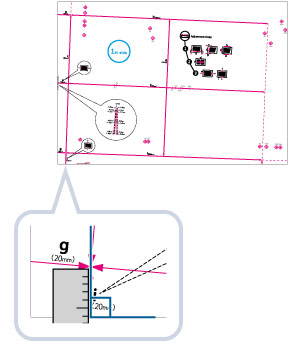 Long sheet 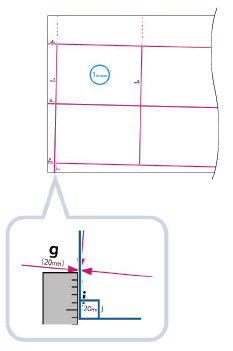 | Standard size 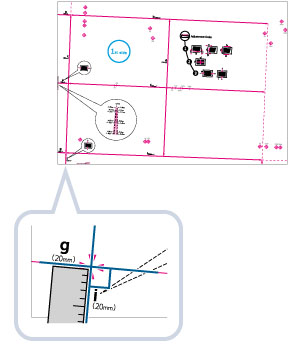 Long sheet 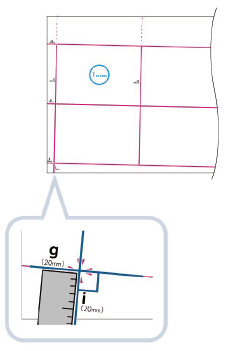 |
Using the following two numerical values and "h = 360.0"(for the long sheet: "h = 360.0/450.0/550.0/650.0" for [h] that is closest to the tail edge of the paper), a device adjusts so that the printing area and the paper may become parallel.
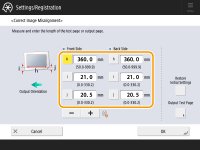
<i>: | Enter the measured length of 'i' mark on the test page. |
<j>: | Enter the measured length of 'j' mark on the test page. |
Following the example, enter 21.0 for 'i' and 20.5 for 'j'.
The difference between 'i' and 'j' (0.5 mm) is corrected.
Print a test page again and check the image position as needed. If you need to make a further adjustment, repeat steps above.
If you correct the position using any printed images:
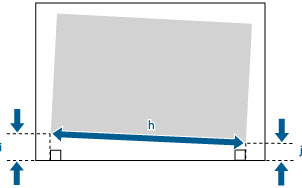
Example: 'h' = 360.0 mm, 'i' = 19.0 mm, and 'j' = 18.0 mm
Using the following three numerical values, a device adjusts so that printing area and a paper may become parallel.
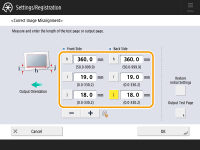
<h>: | Enter the measured length of the left side on the printing area. |
<i>: | Enter the measured length from the left side lead edge of the printing area to the left side edge of the paper. |
<j>: | Enter the measured length from the left side tail end of the printing area to the left side edge of the paper. |
Following the example, enter 360.0 for <h>, 19.0 for <i>, and 18.0 for <j>.
The difference between 'i' and 'j' (1.0 mm) is corrected.
Print a test page again and check the image position as needed. If you need to make a further adjustment, repeat steps above.
4
Press <OK>  <OK>.
<OK>.
 <OK>.
<OK>. |
To restore the accumulated value, press <Restore Initial Settings>. |