
Checking Status and Log for Scanned Originals
You can check the status and log for scanned originals sent directly from the machine.
 |
When <Display Job Log> is set to <Off>, you cannot check the logs for sent documents. <Display Job Log> |
1
Select <Status Monitor>.
2
Select <TX Job>.
3
Check the statuses and logs for sent documents.
 To check the statuses for sent documents
To check the statuses for sent documents
1 | Select the document whose status you want to check in the <TX Job Status> tab. 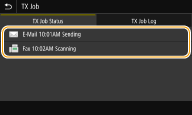 Displays detailed information about the document. If you specified multiple destinations, the number of specified destinations is displayed on the screen. To check the details of specified multiple destinations, select <Destination>. |
 To check the logs for sent documents
To check the logs for sent documents
1 | Select the document whose log you want to check in the <TX Job Log> tab. <OK> is displayed when a document was sent successfully, and <Error> is displayed when a document failed to be sent because it was canceled or there was some error. 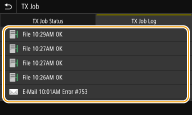 Displays detailed information about the document.  When a three-digit number is shown in the case of <Error> This number represents an error code. For more information, see "Troubleshooting (FAQ)" on the online manual website. Registering the destination of the sent document to the Address Book For a document sent to a destination not registered in the Address Book, you can register that destination to the Address Book by selecting <Regst to Add Book> on the details screen. |