Printing without Opening a File (Direct Print)
You can print a file from a Web browser (Remote UI) without opening the file. In addition, you can also print a PDF file on the Web by only specifying the URL.
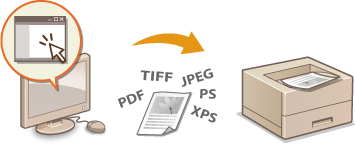
1
Start the Remote UI and log on. Starting Remote UI
2
Click [Direct Print].
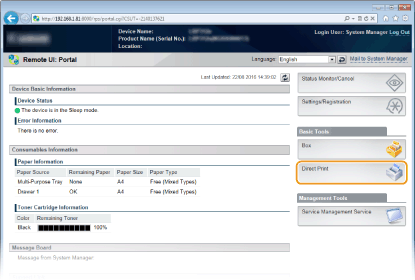
3
Click the type of the file to print.
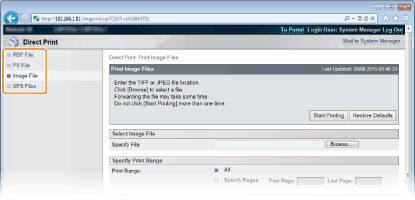
[PDF File]
Click to print a PDF file.
Click to print a PDF file.
[PS File]
Click to print a PS or EPS file.
Click to print a PS or EPS file.
[Image File]
Click to print a JPEG or TIFF file.
Click to print a JPEG or TIFF file.
[XPS Files]
Click to print an XPS file.
Click to print an XPS file.
4
Click [Browse].
When the dialog box for selecting the file appears, select the file to print and click [Open].
When you print a PDF file, select [File Path].
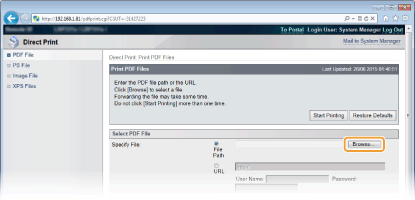

When you print a PDF file on the Web
Select [URL], and enter the URL of the PDF file. If the user authentication is performed, enter the user name and password.
When the PDF file is password-protected
Enter the password in [Document Password].
When you print a PDF file linked to a policy server
Specify the [Policy Server User Name] and [Policy Server Password] settings.
5
Specify the print settings as necessary. Print Settings for Direct Print
6
Click [Start Printing].
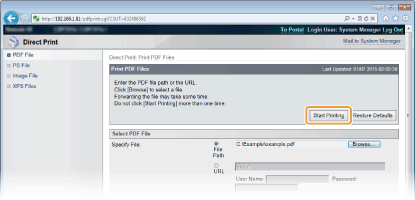
The screen shown below is displayed and printing starts.
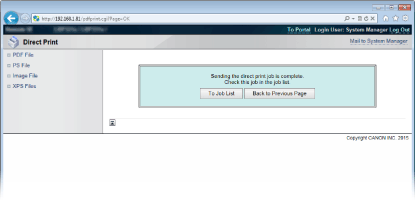
If you click [To Job List], the [Job Status] page is displayed to show the print status. Checking Current Status of Print Documents

It may take some time until printing starts.