Setting Up Connection by Specifying Detailed Settings
If you want to specify the security settings in detail or cannot establish the wireless connection using the other procedures, manually enter all the required information for the wireless LAN connection. Before specifying detailed settings, check and write down the required information, including the SSID, network key, and wireless security protocols. Checking the SSID and Network Key
1
Select <Menu> in the Home screen. Home Screen
2
Select <Preferences>  <Network>.
<Network>.
 <Network>.
<Network>.If the login screen appears, enter the correct ID and PIN. Logging in to the Machine
3
Select <Wireless LAN Settings>.
If the <Do you want to enable the wireless LAN?> message is displayed, select <Yes>.
4
Read the message that is displayed, and select <OK>.
5
Select <SSID Settings>  <Enter Manually>.
<Enter Manually>.
 <Enter Manually>.
<Enter Manually>.6
Enter the SSID that you have written down.
Enter the SSID, and select <Apply>.
On how to enter text, see Entering Text.
7
Specify the security settings based on the information that you have written down.
If you do not need to specify the security settings, select <None>.
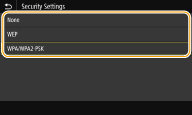
 Using WEP
Using WEP
1 | Select <WEP>. |
2 | Select an authentication method. 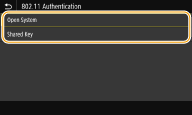 <Open System> Sets open system authentication, which is also called "open authentication." <Shared Key> Uses the WEP key as a password.  When <Open System> is selected When connecting to a wireless LAN, the machine experiences an authentication error if the shared key authentication is set on the wireless router. If this happens, the machine automatically changes the setting to <Shared Key> and retries the connection. |
3 | Select the WEP key you want to edit.  Touch panel model Touch panel modelSelect the WEP key (1 to 4), and select <Edit>.  Black and white LCD model Black and white LCD modelSelect <Edit WEP Key>  WEP key (1 to 4). WEP key (1 to 4).Up to four WEP keys can be registered. |
4 | Enter the network key that you have written down. Enter the network key, and select <Apply>. |
5 | Select the desired WEP key.  Touch panel model Touch panel modelSelect the WEP key you have edited, and select <Register>.  Black and white LCD model Black and white LCD modelSelect <Select WEP Key>  the WEP key you have edited. the WEP key you have edited. |
 Using WPA-PSK or WPA2-PSK
Using WPA-PSK or WPA2-PSK
1 | Select <WPA/WPA2-PSK>. |
2 | Select an encryption method. 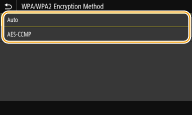 <Auto> Sets the machine to automatically select AES-CCMP or TKIP to match the setting of the wireless router. <AES-CCMP> Sets AES-CCMP as the encryption method. |
3 | Enter the network key that you have written down. Enter the network key, and select <Apply>. |
8
Select <Yes>.

If an error message is displayed during setup
Select <Close>, check whether the specified settings are correct, and return to step 5.
9
Wait until message <Connected.> is displayed.
10
Select <Close>.
Wait several minutes until the IP address and other items are set automatically.

Signal strength
When more than one wireless router is available for connection, the machine connects to the device with the strongest signal. Signal strength is measured using RSSI (Received Signal Strength Indication).

You can set the IP address manually. Setting IP Addresses
While the machine is connected to the wireless LAN, the Wi-Fi icon is displayed in the Home screen or the Basic Features screen of each function. Basic Screens
 |
Reducing power consumptionYou can set the machine to enter <Power Save Mode> based on signals emitted from the wireless router. <Power Save Mode> If the IP address of the machine has changedIn a DHCP environment, the IP address of the machine may be changed automatically. If this happens, the connection is maintained as long as the machine and the computer belong to the same subnet. |