Fax Basic Features Screen
Pressing <Fax> displays the Fax Basic Features screen.
For more information, see "<Home> Screen" in the User's Guide.
120 V machine: | 230 V machine: |
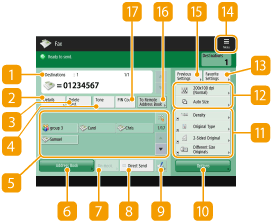 | 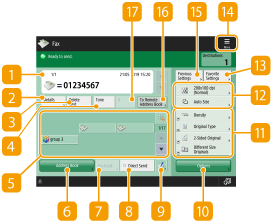 |
 Destination
Destination
Displays the name of the specified destination, fax number, number of destinations, and the current time.
 <Details>
<Details>
Enables you to check the detailed information of the destination displayed in  .
.
 .
. <Delete Dest.>
<Delete Dest.>
Enables you to delete the destination displayed in  .
.
 .
. <Tone>*1
<Tone>*1
If you press this button when specifying the destination, the character "T" (tone) is inserted. Even if you are using pulse dial, numbers following "T" will be sent using tone dial. Press this button when using fax information services.
 One-touch button
One-touch button
Enables you to specify a fax destination registered in one-touch buttons.
 <Address Book>
<Address Book>
Enables you to specify a fax destination registered in the Address Book.
 <On-Hook>*1
<On-Hook>*1
Press to send a fax document manually. For more information, see "Sending Faxes Manually (Manual Sending)" in the User's Guide.
 <Direct Send>*1
<Direct Send>*1
Press to check the connection to the recipient's fax machine before scanning originals. For more information, see "Checking the Connection to the Recipient Before Sending (Direct Send)" in the User's Guide.
Press to register destinations in one-touch buttons. For more information, see "Registering a Destination in a One-Touch Button" in the User's Guide.
 <Options>
<Options>
Displays all of the function setting buttons. For convenience, you can display frequently used function setting buttons in  .
.
 .
. Function setting buttons
Function setting buttons
Displays the most frequently used buttons from <Options>. The setting status is displayed on the buttons. You can also press  to change which buttons are displayed.
to change which buttons are displayed.
 to change which buttons are displayed.
to change which buttons are displayed.If the button for the function that you want to use is not displayed, press <Options> and select the desired button. Basic Operations for Sending Faxes
 Current setting status and setting buttons
Current setting status and setting buttons
Displays setting status such as the resolution. Make sure to confirm the settings in order to scan properly. To change the settings, press the desired button. Basic Operations for Sending Faxes
 <Favorite Settings>
<Favorite Settings>
Register frequently used scan settings here in advance to easily recall them when necessary. For more information, see "Registering a Combination of Frequently Used Functions" in the User's Guide.
Press this icon to register the current settings in <Favorite Settings> of  and change the button displayed in
and change the button displayed in  . For information related to this function, see the following in the User's Guide.
. For information related to this function, see the following in the User's Guide.
 and change the button displayed in
and change the button displayed in  . For information related to this function, see the following in the User's Guide.
. For information related to this function, see the following in the User's Guide."Registering a Combination of Frequently Used Functions" in the User's Guide.
 <Previous Settings>
<Previous Settings>
Press to recall the previously specified settings. For more information, see "Recalling Previously Used Settings for Sending (Previous Settings)" in the User's Guide.
 <To Remote Address Book>
<To Remote Address Book>
Press to specify destinations in one-touch buttons of other Canon multifunction printers. This button is available only when the Remote Address Book is activated for use. <Set Destination>  <Acquire Remote Address Book> (For more information, see "<Set Destination>" in the User's Guide.)
<Acquire Remote Address Book> (For more information, see "<Set Destination>" in the User's Guide.)
 <Acquire Remote Address Book> (For more information, see "<Set Destination>" in the User's Guide.)
<Acquire Remote Address Book> (For more information, see "<Set Destination>" in the User's Guide.) <PIN Code> (for the 120 V machine only)
<PIN Code> (for the 120 V machine only)
Press to enter the PIN (Personal Identification Number) code. Basic Operations for Sending Faxes
 <R> (for the 230 V machine only)
<R> (for the 230 V machine only)
Press to use the R key. Basic Operations for Sending Faxes
*1 Not displayed when using the fax server.
 |
You can select whether to hide the Address Book and one-touch buttons to restrict use of the Address Book. For more information, see "<Restrict Address Book Use>" in the User's Guide. Some functions cannot be used in combination with each other. Buttons that cannot be selected are displayed in light gray. The total number of specified destinations is displayed on the top right of the screen. |


