Screen Layout of User's Guide
The User's Guide is divided into different screens, and the content of each screen varies.
Top Page
Appears when User's Guide is started.
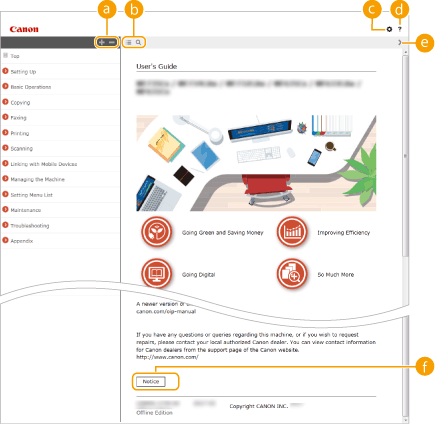

 /
/
Click  to also display all of the sections under the chapters. Click
to also display all of the sections under the chapters. Click  to return to the previous display.
to return to the previous display.
 to also display all of the sections under the chapters. Click
to also display all of the sections under the chapters. Click  to return to the previous display.
to return to the previous display.
 /
/
Click to toggle the display between the contents and search. When the table of contents is displayed, each click on  switches between hiding and showing the display. When the search display is shown, each click on
switches between hiding and showing the display. When the search display is shown, each click on  switches between hiding and showing the display.
switches between hiding and showing the display.
 switches between hiding and showing the display. When the search display is shown, each click on
switches between hiding and showing the display. When the search display is shown, each click on  switches between hiding and showing the display.
switches between hiding and showing the display.

Click to set parameters to determine how the User's Guide is displayed, such as character size or layout.


Click to display information on how to view the User's Guide, how to perform a search, and other information.

 /
/
Click to display the previous or following topic.
 [Notice]
[Notice]Click to view important information you should know when using the machine.
Topic Page
Contains information about how to configure and use the machine.
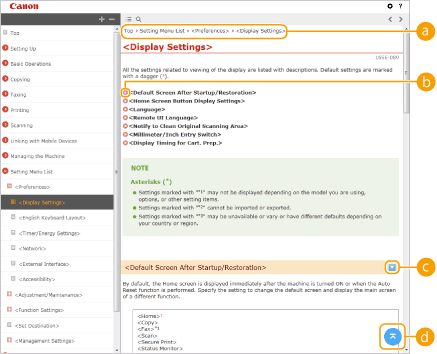
 Navigation
NavigationSee what chapter topic you are currently viewing.


Click to jump to the corresponding page. To return to the previous page, click "Back" on your Web browser.

When you click the icon, the current page may go dark and a pop-up window may appear. To return to the page, click [Close] in the pop-up window.
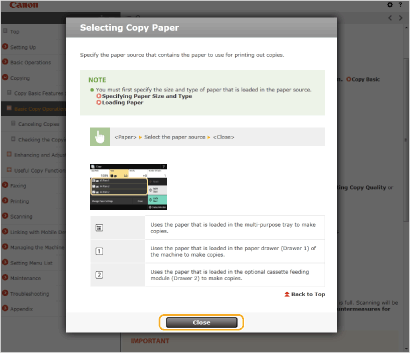

 /
/
Click  to display the hidden detailed descriptions. Click
to display the hidden detailed descriptions. Click  to close the detailed descriptions.
to close the detailed descriptions.
 to display the hidden detailed descriptions. Click
to display the hidden detailed descriptions. Click  to close the detailed descriptions.
to close the detailed descriptions.

Click to return to the page top.
Search
Click  to display the search window. Contains a text box to perform a search by keyword and find the page you are looking for.
to display the search window. Contains a text box to perform a search by keyword and find the page you are looking for.
 to display the search window. Contains a text box to perform a search by keyword and find the page you are looking for.
to display the search window. Contains a text box to perform a search by keyword and find the page you are looking for.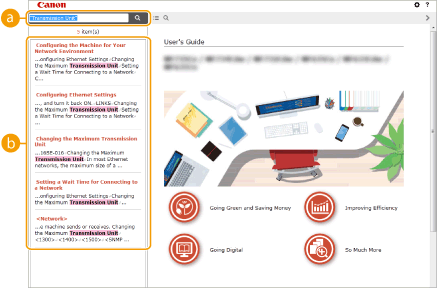
 [Enter keyword(s) here]
[Enter keyword(s) here]Enter a keyword or keywords and click  to display the search results. You can search for pages containing all the keywords by separating the keywords by a space (blank). Also you can only search for pages containing an exact phrase by enclosing the keywords in double quotation marks.
to display the search results. You can search for pages containing all the keywords by separating the keywords by a space (blank). Also you can only search for pages containing an exact phrase by enclosing the keywords in double quotation marks.
 to display the search results. You can search for pages containing all the keywords by separating the keywords by a space (blank). Also you can only search for pages containing an exact phrase by enclosing the keywords in double quotation marks.
to display the search results. You can search for pages containing all the keywords by separating the keywords by a space (blank). Also you can only search for pages containing an exact phrase by enclosing the keywords in double quotation marks. Search result
Search resultDisplays the search results of the pages that contain the specified keywords. From the results, locate the page you are looking for and click the topic title of the page.

The specified keyword(s) are shown in bold in the search results.