 <Yes>.
<Yes>.Canceling Copies
If you want to cancel copying immediately after selecting <Start>, select <Cancel> on the screen or press  on the operation panel. You can also cancel copying after checking the copy status.
on the operation panel. You can also cancel copying after checking the copy status.
 on the operation panel. You can also cancel copying after checking the copy status.
on the operation panel. You can also cancel copying after checking the copy status.Select <Cancel> on the Screen That is Displayed While Copying
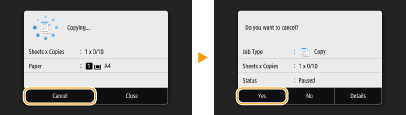
Press  to Cancel
to Cancel
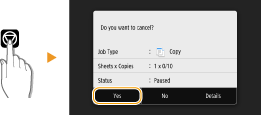
If the Screen Displays a List of Documents When  is Pressed
is Pressed
Originals have been scanned and are waiting to be printed. Select a copy document to be canceled, and select <Cancel>  <Yes>.
<Yes>.
 <Yes>.
<Yes>.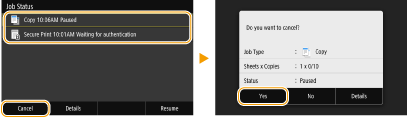
Check the copy job status before canceling
<Status Monitor>  <Copy/Print Job>
<Copy/Print Job>  Select the copy document in the <Copy/Print Job Status> tab
Select the copy document in the <Copy/Print Job Status> tab  <Cancel>
<Cancel>  <Yes>
<Yes>
 <Copy/Print Job>
<Copy/Print Job>  Select the copy document in the <Copy/Print Job Status> tab
Select the copy document in the <Copy/Print Job Status> tab  <Cancel>
<Cancel>  <Yes>
<Yes>