
Registering Multiple Destinations as a Group
You can select multiple destinations that have already been registered and register them together as a group. This section describes how to register a group from the operation panel. You can also use the Remote UI to register a group. Registering Destinations from Remote UI
 |
Only destinations of the same type of address can be registered in the same group. Shared folders or FTP servers cannot be registered in a group as destinations. |
1
Select <Address Book> in the Home screen. Home Screen
2
Select <Register Dest.>  <Group>.
<Group>.
 <Group>.
<Group>.If a screen appears prompting you to enter a PIN, enter the correct PIN using the numeric keys, and select <Apply>. Restricting Use of the Address Book
3
Select <Name>.
Registering <Name> is optional. If you register <Name>, the destination can be searched alphabetically.
4
Enter the name, and select <Apply>.
On how to enter text, see Entering Text.
5
Select <Destination>.
6
Select <Add>.
7
Select the index containing the destination you want to register. Index
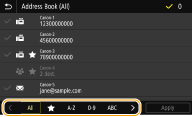
8
Select the destination, and then select <Apply>.
9
Repeat steps 6 to 8 until you have registered all of the destinations that you want to register, and then select <Apply>.

To view information about the destination
Select the target destination, and select <Details>.
To remove a destination from the group
Select the destination that you want to remove from the group, and select <Delete>  <Yes>.
<Yes>.
 <Yes>.
<Yes>.10
Select <Register As>.
11
Select <Favorites> or <Coded Dial>.
If you select <Coded Dial>, select the destination number or select <Use Numeric Keys>, and enter the destination number.
12
Select <Apply>.