Recalling Previously Used Settings for Sending (Recall Settings)
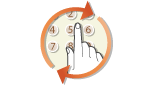 | You can recall the destinations specified in the past. When you specify a previously used destination, the machine also sets the same fax settings such as density you used the last time you sent documents to that destination. |
 |
When <Restrict Resending from Log> is set to <On>, you cannot use this feature. Disabling Use of Previously Used Destinations Turning OFF the machine or setting <Restrict New Destinations> to <On> deletes the past destinations, and disables this feature. Restricting New Destinations that Can Be Specified The destinations in Manual Sending are not available for this feature. Sending a Fax after a Phone Call (Manual Sending) |
 |
When you specify a destination using this feature, any destinations that you have already specified are deleted. |
1
Place the original(s). Placing Originals
2
Select <Fax> in the Home screen. Home Screen
When the login screen appears, enter your user name and password and set up the authentication server. Logging in to Authorized Send
3
Select <Reset> in the Fax Basic Features screen. Fax Basic Features Screen
If the destinations set by the previous user are still selected, this can cause transmission errors. Always reset the settings before sending.
4
Select <Recall Settings> in the <Specify Destination> tab.
5
Select a destination.
When you transmit to multiple destinations, only the address specified for the first transmission is displayed in the log, but all the destinations are specified.
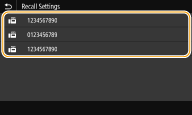 |
The selected destination and the fax settings used at the time are specified. You can also change the settings before sending.
 To delete destinations
To delete destinations
When you transmitted to multiple destinations, you can delete destinations as necessary.
1 | Select <Confirm Destination>. |
2 | Select the check box for the destination to be deleted, and select <Remove from Dest.>. 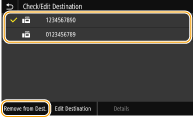  If you select the Group Dial check box, you can view the destinations registered in the group by selecting <Details>  <Destination> <Destination> |
3 | Select <Yes>. |
6
Specify the scanning settings as necessary. Basic Operations for Sending Faxes
7
Select <Start>.
If the <Confirm Destination> screen is displayed, check whether the destination is correct, and then select <Start Scanning>.
Scanning of the original starts.
If you want to cancel, select <Cancel>  <Yes>. Canceling Sending Faxes
<Yes>. Canceling Sending Faxes
 <Yes>. Canceling Sending Faxes
<Yes>. Canceling Sending Faxes When placing originals in the feeder in step 1
When placing originals in the feeder in step 1
When scanning is complete, the faxes are sent.
 When placing originals on the platen glass in step 1
When placing originals on the platen glass in step 1
When scanning is complete, follow the procedures below.
1 | Select the original size. When there is only one page to be scanned, proceed to step 3. |
2 | Place the next original on the platen glass, and select <Scan Next>. Repeat this step until you finish scanning all of the pages. |
3 | Select <Start Sending>. The faxes are sent. |