
Paper Jams in the Inner Finisher
1
Open the right cover of the main unit.

2
Check whether paper is jammed in output tray of the finisher.
If paper is jammed, gently pull it out in the direction of the arrow.
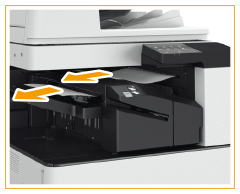

When you are using the Staple mode, do not remove the current stack of printouts from the output tray before it is stapled. After the paper jam clearing operation is finished, the following printouts will add to the current stack.
3
Check whether paper is jammed in the output area or reversing unit.
If paper is jammed, gently pull it out in the direction of the arrow.

4
Check whether paper is jammed in the inner finisher entrance.
 | Lift up the guide at the entrance. 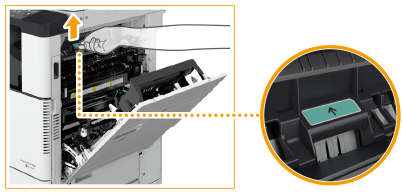 |
 | If paper is jammed, gently pull it out in the direction of the arrow.  |
 | Return the guide to its original position. |
5
Gently close the right cover of the main unit until they click.
Continue following the instructions on the screen to proceed with the interrupted operation or continue clearing paper jams.