
Removing Unnecessary Data from the Storage Device
Copied or scanned image data, as well as document data that is printed from a computer, is temporarily stored on the storage device. Although the document data and image data is automatically deleted from the storage device when operations are complete, some data remains. You can further improve security by using the storage data complete deletion function to automatically delete any data that remains after operations are complete.
 |
You cannot use the machine while unnecessary data is being deleted. After data deletion is complete, it may take some time before the machine is ready to scan originals. The machine's processing capacity may decrease when data is deleted. |
 |
Initialize the data and settings to delete data such as files stored in the Mail Box, Address Book information, or copy and print log information. Initializing All Data/Settings |
1
Press  (Settings/Registration).
(Settings/Registration).
 (Settings/Registration).
(Settings/Registration).2
Press <Management Settings>  <Data Management>
<Data Management>  <HDD Data Complete Deletion>.
<HDD Data Complete Deletion>.
 <Data Management>
<Data Management>  <HDD Data Complete Deletion>.
<HDD Data Complete Deletion>.3
Press <Hard Disk Data Complete Deletion>  <On>
<On>  <OK>.
<OK>.
 <On>
<On>  <OK>.
<OK>.4
Specify how to delete the data.
 Setting the deletion timing
Setting the deletion timing
1 | Press <Timing of Deletion>. |
2 | Select the deletion timing, and press <OK>. Select <During Job> to delete data immediately after each process is complete, or select <After Job> to wait until all operations are complete and delete all unnecessary data together. |
 Setting the deletion method
Setting the deletion method
1 | Press <Overwrite Method for Deletion Mode>. |
2 | Select the deletion method, and press <OK>. To prevent the leakage of sensitive data when replacing or disposing of the storage device, overwrite it with 0 (null) data, random data, or a fixed value (such as 0xff). Select the overwrite method and the number of times to overwrite, based on the information security policy requirements of your environment. 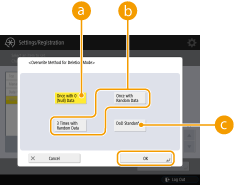  <Once with 0 (Null) Data> <Once with 0 (Null) Data>Data is overwritten once with 0 (null) data.  <Once with Random Data>/<3 Times with Random Data> <Once with Random Data>/<3 Times with Random Data>Data is overwritten once or three times with random data.  <DoD Standard> <DoD Standard>Data is overwritten three times. The first time is with a fixed value, the second is with a complement of the fixed value, and the third is with random data. |
3 | Press  (Settings/Registration) (Settings/Registration)   (Settings/Registration) (Settings/Registration)  <Apply Set. Changes> <Apply Set. Changes>  <Yes>. <Yes>. |