Restricting Access to the Quick Menu
You can set whether to allow general users and unregistered users to register or edit Quick Menu buttons.
NOTE |
Only the System Manager can configure the Quick Menu access restriction settings. For information on the administrator, see "Administrator Settings." If Department ID Management is not set, the Personal buttons are not displayed. |
1.
Press  (Quick Menu).
(Quick Menu).
 (Quick Menu).
(Quick Menu).2.
Press  .
.
 .
.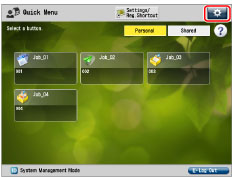
3.
Press [Restrict Quick Menu Use].
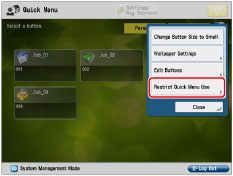
NOTE |
If only the System Manager Settings is set and Department ID Management is not used, the log in screen appears when you press [Restrict Quick Menu Use]. Enter the System Manager ID and System PIN. The default setting for both the System Manager ID and System PIN is '7654321'. (See "Specifying the System Manager Settings.") |
4.
Set Restrict Quick Menu Use → press [OK].
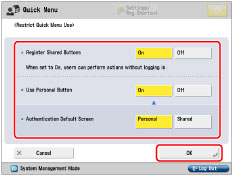
<Register Shared Buttons>: | If you set <Register Shared Buttons> to [On], general users and unauthorized users can register, edit, or delete the Shared button, or change the size of buttons and the wallpaper image. |
<Use Personal Button>: | Select [On] if you want to use Personal buttons. |
<Authentication Default Screen>: | Select [Personal] or [Shared] to set default screen that is displayed after authentication. |