Loading Paper into the Long Sheet Tray-D (Optional)
Load paper whose length for the feeding direction is 19 1/4" (487.8 mm) or more into Long Sheet Tray-D.
Supported Paper Sizes
You can load nonstandard paper sizes (5 1/2" x 19 1/4" to 13" x 51 1/4" (139.7 mm x 487.8 mm to 330.2 mm x 1,300 mm)).
Only one sheet can be set at one time.
IMPORTANT |
Paper which has been rolled or curled must be straightened out prior to use, to allow the paper to feed smoothly through the Long Sheet Tray-D. Some types of paper stock cannot be fed into the Long Sheet Tray-D. (See "Caution for Paper Curl.") For information on paper that can be loaded, see "Available Paper Stock." Be sure to correctly set the paper type. When printing on special types of paper, such as heavy paper or transparencies, be sure to correctly set the paper type, especially if you are using heavy paper. If the type of paper is not set correctly, it could adversely affect the quality of the image. Moreover, the fixing unit may become dirty and require a service repair, or the paper could jam. Post processes such as folding and stapling are not available. Check that the extension supply tray is attached correctly. Paper jams may occur if it is not attached correctly. Feed vellum paper one sheet at a time, and remove each sheet as it is delivered to the output tray. Loading several sheets together may cause paper jams. Some thick paper, depending on the paper type, may cause paper jams if several sheets are loaded into the Long Sheet Tray-D. In this case, adjust the curl correction level to the plus side. (The curl amount should be set to 1/4" (5 mm) or less.) (See "Curl Correction for Each Paper Deck.") |
NOTE |
The Long Sheet Tray-D is an optional product. For high-quality printouts, use paper recommended by Canon. |
1.
Lift up the upper extension supply tray.
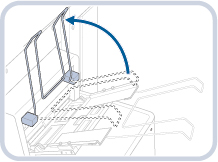
2.
Place the slide guides and paper alignment guides slightly wider than the paper width.
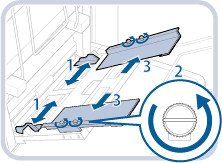 | 1. Place the slide guides slightly wider than the paper width. |
2. Loosen the 2 screws on each right and left side. | |
3. Place the paper alignment guides slightly wider than the paper width. |
3.
Load the paper into the Long Sheet Tray-D.
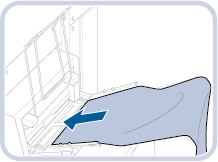
Only one sheet can be set at one time.
4.
Adjust the slide guides and paper alignment guides to match the paper size.
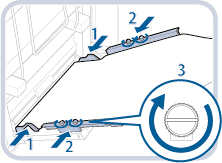 | 1. Adjust the slide guides to match the paper size. |
2. Adjust the paper alignment guides to match the paper size. | |
3. Tighten the 2 screws on each right and left side. |
5.
Confirm that the slide guides and paper alignment guides match the paper size. If the paper alignment guides do not match, repeat steps 2 to 4.
6.
Place back the upper extension supply tray.
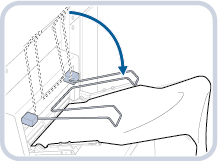
7.
Place the paper on the upper extension supply tray.
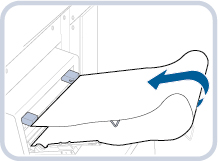
IMPORTANT |
When loading paper into the Long Sheet Tray-D, align the paper stack evenly between the slide guides. The paper may not be fed if the slide guides are set to a position narrower than the paper, causing the paper to curl. Only when the paper length is longer than 35 1/2" (900 mm), place the paper on the upper extension supply tray. When you use the upper extension supply tray, make sure to place the paper properly so that the paper fits the upper extension supply tray. 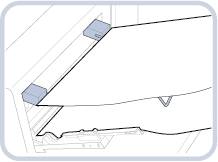 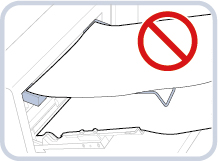 |
NOTE |
If a screen prompting you to adjust the slide guides or check [Long Multi-Purpose Tray Defaults] in Settings/Registration is displayed, adjust the width of the slide guides to match the paper size stored in [Long Multi-Purpose Tray Defaults], or set [Long Multi-Purpose Tray Defaults] to 'Off' in [Preferences] (Settings/Registration). (See "Registering Long Sheet Tray Defaults.") 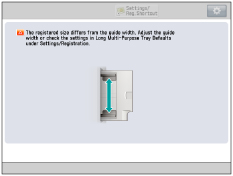 If there are instructions on the paper package about which side of the paper to load, follow those instructions. When the paper is loaded into the Long Sheet Tray-D, the side facing up is the one printed on. If problems, such as poor print quality or paper jams occur, try turning the paper stack over and reload it. However, you cannot turn the texture paper and 1-Sided Coated paper over. Change to the new paper. |
8.
Select the desired paper type.
Select the desired paper type → press [Next].
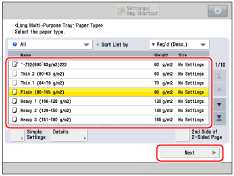
You can also select the paper type from [Simple Settings]. Press [Simple Settings] → select the paper type → press [Next].
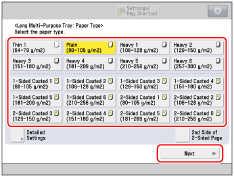
NOTE |
For more information on paper types, see "Available Paper Stock." You can register paper types that are not listed in Detailed Settings for Selecting the Paper Type. For information on registering a custom paper type, see "Registering Custom Paper Types." |
9.
Specify the paper size.
Press [X] and [Y] → enter each value → press [OK].
You can also select a size button ([S1] to [S5]) containing a stored paper size setting, instead of entering values.
IMPORTANT |
Set the paper size to the same size as the paper loaded in the Long Sheet Tray-D. |
NOTE |
If a screen prompting you to adjust the slide guides is displayed, adjust the width of the slide guides → specify the paper size → press [OK]. 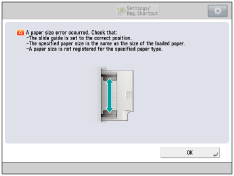 If you make a mistake when entering values, press  (Clear) → enter the correct values. (Clear) → enter the correct values.To select a registered paper size stored in a size button ([S1] to [S5]), you must store the irregular paper size in the size button beforehand. For instructions on storing irregular paper sizes, see "Registering/Editing/Deleting Custom Paper Sizes." |
10.
Press [OK].
If you make a mistake when specifying settings for paper loaded in the Long Sheet Tray-D, remove the paper from the tray, place the paper back in the tray, and then specify the settings again.