 on the lower right of the screen, and replace the cleaning web unit of the corresponding fixing part.
on the lower right of the screen, and replace the cleaning web unit of the corresponding fixing part. Replacing Cleaning Web Unit
When the replacement message for the cleaning web unit is displayed, press  on the lower right of the screen, and replace the cleaning web unit of the corresponding fixing part.
on the lower right of the screen, and replace the cleaning web unit of the corresponding fixing part.
 on the lower right of the screen, and replace the cleaning web unit of the corresponding fixing part.
on the lower right of the screen, and replace the cleaning web unit of the corresponding fixing part. 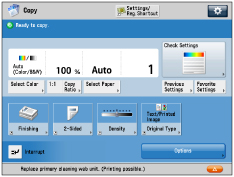
The location of the fixing part is indicated in the following illustration.

 CAUTION CAUTION |
The fixing part remains hot after printing. Wait until it cools before replacing the cleaning web unit. |
IMPORTANT |
Your local authorized Canon dealer will dispose of the cleaning web unit. Store the removed cleaning web unit in the box. |
NOTE |
The cleaning web units in the primary and secondary fixing parts are replaced using the same method. This section explains the replacement method of the primary fixing part. The fixing part and the lever for pulling out the fixing part are shown in the figure below. 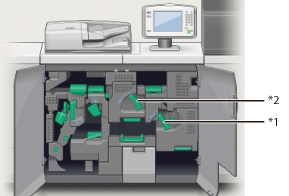 *1: Primary fixing part (C-A4) *2: Secondary fixing part (C-B4) Prepare a new cleaning web unit before starting the replacement process. Press [Previous] and [Next] displayed on the touch panel display to review the replacement process. Jobs that are interrupted by replacing the cleaning web unit restart automatically after replacement is complete. |
1.
Press  .
.
 .
.NOTE |
This step is not necessary if there is no cleaning web unit set. |
2.
Open the front cover of the Fixing Station.
Open the right side of the front cover first.
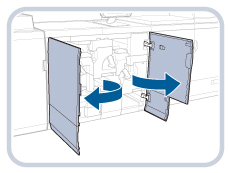
3.
Push the lever for pulling out the fixing part down.
Primary fixing part
Push the C-A4 lever down.
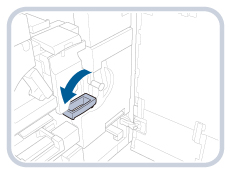
Secondary fixing part
Push the C-B4 lever down.
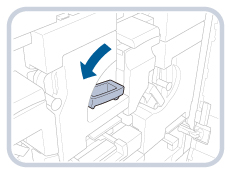
4.
Pull the fixing part out until it stops.
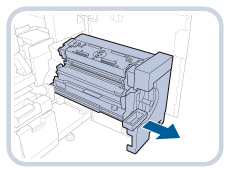
5.
Turn the knob on the cleaning web unit to release the lock.
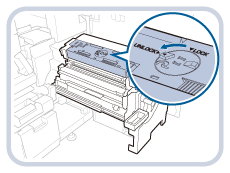
 CAUTION CAUTION |
The cleaning web unit is hot immediately after printing. Wait until it cools down before turning the knob. |
6.
Remove the cleaning web unit completely.
Hold the top of the cleaning web unit, and remove by lifting straight up.
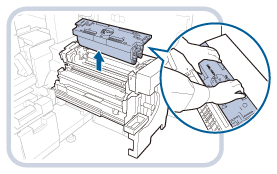
7.
Set the new cleaning web unit to the fixing part.
Insert the cleaning web unit so it is straight and that the positions of the three  symbols each that are printed on the cleaning web unit and fixing part match.
symbols each that are printed on the cleaning web unit and fixing part match.
 symbols each that are printed on the cleaning web unit and fixing part match.
symbols each that are printed on the cleaning web unit and fixing part match.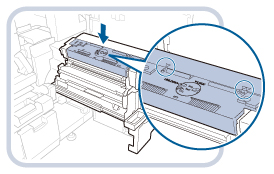
IMPORTANT |
Do not touch the roller part and web sheet when holding the new cleaning web unit. Errors or print stains may occur if the web sheets is creased or sagging.  Your local authorized Canon dealer will dispose of the cleaning web unit. Store the removed cleaning web unit in the box. |
8.
Turn the knob on the cleaning web unit to lock it.
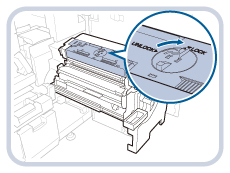
9.
Return the fixing part to the previous position until a click sound is heard.
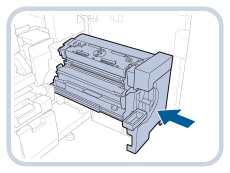
10.
Return the lever to its original position.
Primary fixing part
Return the C-A4 lever to its original position.
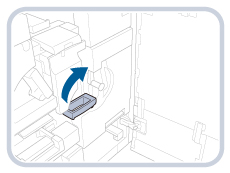
Secondary fixing part
Return the C-B4 lever to its original position.
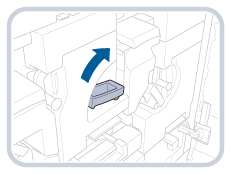
11.
Close the front cover of the Fixing Station.
Close the left side of the front cover first.

 CAUTION CAUTION |
Be careful not to catch your fingers when closing the cover. |
IMPORTANT |
If the screen display does not change even after replacement, check that the knob on the cleaning web unit is set to the LOCK position. If the cleaning web unit is replaced before the replacement message is displayed, initialize the cleaning web unit. The cleaning web unit is initialized automatically in the regular replacement process. Do not initialize it from the menu. |