Switching the Color Mode
You can set the color mode to use for the scan.
Types of Color Modes
Auto (Color/B&W)
If you select the Auto (Color/B&W) mode, the machine automatically recognizes whether the original is in color or black-and-white. Color originals are scanned in the Full Color mode, black-and-white originals are scanned in the Black & White mode.
Full Color
The machine scans originals in the Full Color mode, regardless of whether the originals are in color or black-and-white.
Black & White
The machine scans originals in the Black & White mode, regardless of whether the originals are in color or black-and-white.
1.
Press  (Main Menu) → [Scan and Store].
(Main Menu) → [Scan and Store].
 (Main Menu) → [Scan and Store].
(Main Menu) → [Scan and Store].
2.
Select the desired Mail Box → press [Scan].

3.
Press [Select Color] → select the color mode → press [OK].
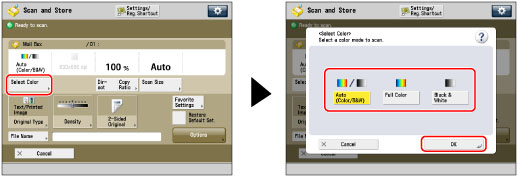
IMPORTANT |
The default setting is Auto (Color/B&W). When [Auto (Color/B&W)] is set and your originals contain color sections, the machine scans them in the Full Color mode. However, the machine may scan the color originals in the Black & White mode under the conditions below. To avoid this, set the color mode to [Full Color]. If the originals contain very few color sections If the color sections of the originals are close to black If the originals contain light color densities If the color sections are located only in the range indicated by the diagram below, when loading the originals in the feeder 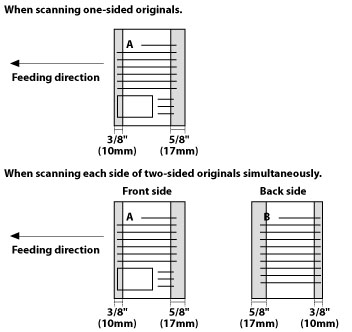 |
NOTE |
If a black-and-white original is scanned in the Full Color mode, it is counted as a color scan. You can register a desired color mode as the default setting by changing the default scan settings. (See "Specifying the Scan and Store Settings.") |