If Trouble Occurs When Downloading Fonts or Macros from a Personal Computer
If trouble occurs when fonts or macros are downloaded from a personal computer to this machine and the problem cannot be resolved by reinstalling, follow the steps explained in this section to initialize the storage.
IMPORTANT |
Only Administrator can initialize the storage. Contact the Administrator to execute this procedure. The font or macros information downloaded to the storage is deleted by initializing the storage. Do not turn Off the power when the storage is initializing. Doing so may damage the machine. |
NOTE |
The storage cannot be initialized in the following conditions: When print data is being received or printed. (It is recommended that you remove the cable connecting the machine to the hub, so it does not receive print data.) When fonts are being installed or uninstalled. The steps explained below are for initializing the PCL storage area. To initialize the PS storage area, follow the same steps, except that for step 4, select [Initialize PS Storage]. |
1.
Press  (Settings/Registration).
(Settings/Registration).
 (Settings/Registration).
(Settings/Registration).2.
Press [Function Settings] → [Printer] → [Printer Settings].
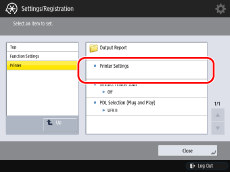
To move up one level, press [Up].
3.
Press [Utility].
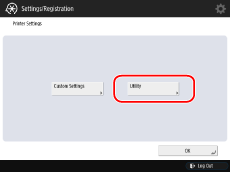
4.
Press [Initialize PCL Storage].
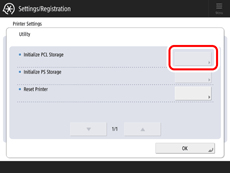
A confirmation message appears.
5.
Press [Yes].
If you do not wish to initialize the storage, press [No].
During initialization, the Processing/Data indicator blinks green.
When the initialization of the storage is completed, the Processing/Data indicator goes out.
The duration of the storage initialization process depends on the number of fonts and macros on the storage.
IMPORTANT |
Do not turn Off the power until the Processing/Data indicator goes out. Doing so may damage the machine. If the following screen appears after pressing [Yes], the storage has not been initialized. Check whether print data is received and retry. 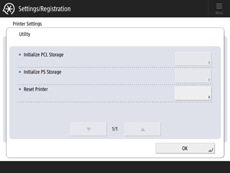 |