
Managing MEAP Applications
In addition to checking details and changing settings, you can upgrade MEAP applications or uninstall applications by using the SMS from the Remote UI.
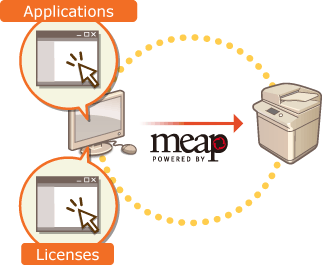
 |
While you are operating on the SMS screen, do not use the [Back] button on your Web browser, the SMS screen may not operate properly. |
1
Log in to the Remote UI. Starting the Remote UI
2
Click [Service Management Service] on the portal page.
3
Configure the settings on the SMS screen.
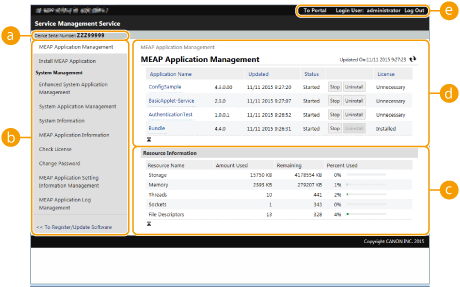
 [Device Serial Number: <Serial Number>]
[Device Serial Number: <Serial Number>]The machine's serial number is displayed. Use this number when acquiring a license file. Acquiring the License File
 Menu
MenuIf you click an item, the management page for the item appears.
[MEAP Application Management]: The management of installed MEAP applications is mainly performed on this page.
[Install MEAP Application]: A page for the installation and update of MEAP applications is displayed. Installing MEAP Applications
[System Management]: A page for managing applications and information related to the MEAP system is displayed.

[Enhanced System Application Management] | Installs, uninstalls, and manages system applications that can be enhanced. You can change the login service from this page. Changing Login Services |
[System Application Management] | Starts and stops the usage of installed system applications. Changing the SMS login method is performed from this page. |
[System Information] | Displays the version and the operation status of a system application. |
[MEAP Application Information] | Displays a list of applications (excluding system applications) currently installed and already uninstalled. |
[Check License] | Displays the detailed information of license files before installation. |
[Change Password] | Normally, it is not necessary to change this setting. Configure this setting especially when you use the "DepartmentID Authentication" login service. You must enter between 8 and 32 alphanumeric characters for the password. |
[MEAP Application Setting Information Management] | Displays or deletes information related to MEAP application settings. If there is setting information that is shared between the applications, [Shared Setting Information of Applications] is displayed. It can be deleted in the same way as other items. |
[MEAP Application Log Management] | Downloads or deletes log data such as the usage history of MEAP applications. |
 [Resource Information]
[Resource Information]Displays the usage amount, remaining amount, and the usage rate of storage device space as well as memory that is used by a MEAP application and system applications.
 [MEAP Application Management]
[MEAP Application Management]Displays a MEAP application name and its version, the date of update, operation status, and the license status.
If you click a MEAP application name, detailed information such as the company's name and the memory usage amount for each application is displayed. License management is performed from here. Managing MEAP Application Licenses
For the operation status, one of the following is displayed.

[Installed] | The MEAP application has been installed, but it is not ready for use. Even if you restart the machine after stopping the use of the MEAP application, [Installed] is displayed. |
[Started] | The MEAP application is ready for use. |
[Stopped] | The MEAP application is not ready for use. |
[Starting] | The MEAP application is starting. |
[Stopping] | The MEAP application is stopping. |
If you click the [Start] / [Stop] button located on the right side of the operation status, you can start/stop the use of the MEAP application.
If you click [Uninstall], the MEAP application is uninstalled.
For the license status, one of the following is displayed.

Depending on the MEAP application, the license file may have a term of validity. In addition, the maximum number (counter) for printing or scanning is predetermined.
[Installed] | The valid license is installed. |
[Not Installed] | Unable to use the MEAP application as the license file is not installed or is disabled. |
[Over Limit] | Some counters set for the MEAP application exceed the maximum value. |
[Invalid] | The validity for the license file has expired or all counters set for the MEAP application exceed the maximum value. |
[Unnecessary] | You can use the MEAP application even if you do not have a license file. |

If [Over Limit] or [Invalid] appears
If the validity of the license file expires or a counter exceeds the maximum value, the MEAP application cannot be used. By adding a license, you can extend the validity or increase the counter's maximum value. Managing MEAP Application Licenses
 [To Portal]/[Log Out]
[To Portal]/[Log Out]Click to display the portal page of the Remote UI or the login screen of the Remote UI.
 Starting or stopping the use of a MEAP application
Starting or stopping the use of a MEAP application
If you selected [Only Install] in the installation of the MEAP application, you need to start the MEAP application. When you update a MEAP application, stop the MEAP application.
1 | Click [MEAP Application Management]. |
2 | Click [Start] / [Stop] for the MEAP application to be used. 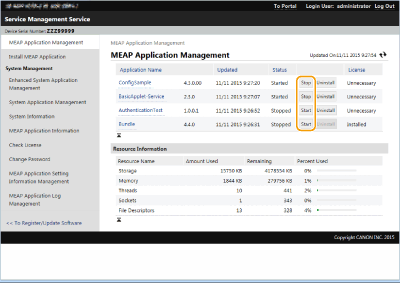  Depending on the MEAP application, you need to restart the machine. Follow the on-screen instructions and restart the machine. When the resources required for memory, threads, sockets, or file descriptors has run out, the application will not start, even if you click [Start]. |
 Configuring the MEAP application's authentication information
Configuring the MEAP application's authentication information
Depending on the MEAP application, you may need to configure authentication information.
 |
If the login application is changed, reconfirm the authentication information in [Set MEAP Authentication]. It may be necessary to re-enter the authentication information. |
1 | Click [MEAP Application Management]  click an application to set the authentication information. click an application to set the authentication information. |
2 | Click [Authentication Information Settings].  |
3 | Enter the user name and password and select the login destination. 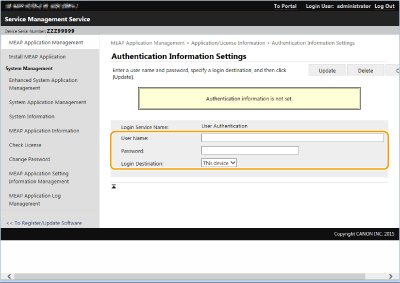 |
4 | Click [Update]. The [Authentication information has been set. Department ID: <ID>] message is displayed.  To cancel authentication information Click [Delete]  [Yes] on the authentication information page in step 3. [Yes] on the authentication information page in step 3. |
 Uninstalling a MEAP application
Uninstalling a MEAP application
When uninstalling a MEAP application, you need to delete the corresponding license files in advance. Managing MEAP Application Licenses
1 | Click [MEAP Application Management]  [Uninstall] for the application to be uninstalled. [Uninstall] for the application to be uninstalled.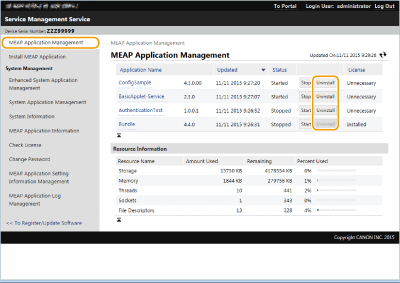 |
2 | Click [Yes]. If you uninstall a MEAP application, you may be required to restart the machine. Follow the on-screen instructions to restart the machine.  If the "Export Package of this application will be unavailable." message is displayed, the MEAP application you are uninstalling is linked with other applications. If this MEAP application is uninstalled, other applications may not be able to be used. |
4
When you finish the operation, click [Log Out].

When you close the SMS, make sure to log out. If you close the Web browser without logging out, you cannot use the SMS for some time.