
Paper Jams in the Paper Deck
Check the location of the paper jam on the touch panel display, and follow the procedure described in this section to clear the paper jam.
 |
Confirm before handlingClose any covers that are open. |
1
Pull out the paper deck.
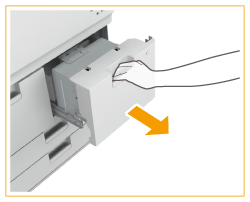
2
Check whether paper is jammed.
If paper is jammed, gently pull it out in the direction of the arrow.
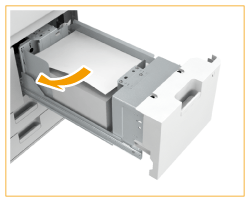
3
Push the paper deck back into the machine.

When closing the paper deck, be careful not to get your fingers caught, as this may result in personal injury.
Continue following the instructions on the screen to proceed with the interrupted operation or continue clearing paper jams.