Sending Separately Scanned Documents Together (Job Build)
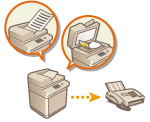 | Even if you have too many originals to be placed in the feeder at the same time, you can scan the originals separately and send them as a batch of documents. Documents scanned with both the feeder and the platen glass can also be sent at the same time. |
1
Place the first original. Placing Documents
2
Press <Fax>. <Home> Screen
3
Specify the destination on the Fax Basic Features screen. Fax Basic Features Screen
4
Specify the scan settings as necessary. Basic Operations for Sending Faxes
5
Press <Options>  <Job Build>
<Job Build>  <Close>.
<Close>.
 <Job Build>
<Job Build>  <Close>.
<Close>.6
Press  (Start) to scan the original.
(Start) to scan the original.
 (Start) to scan the original.
(Start) to scan the original.When scanning is complete, the screen appears prompting you to scan the next original.

If you place your originals in the feeder, remove the originals from the original output area when the scanning of each batch is complete.
7
Place the next original and press  (Start).
(Start).
 (Start).
(Start).Repeat this step until you finish scanning all of the originals.
To change the scan settings, press <Change Settings>.

The following functions can be used in <Change Settings>. You cannot change the setting for the other functions while in the Job Build mode. You need to specify the necessary scan settings in advance.
<Scan Size>
<2-Sided Original>
<Density>
<Original Type>
If you want to place different size originals in the feeder, set <Different Size Originals>. Sending Different Size Originals Together (Different Size Originals)
When scanning and sending 1-sided originals and 2-sided originals together, if the first document you scan is a 2-sided original, set <2-Sided Original>. When scanning a 1-sided original, disable the <2-Sided Original> setting in <Change Settings>.
8
Press <Start Sending>.
All scanned documents are combined into one and sent to the specified destination.