Copying with the Image Repeated (Repeat Images)
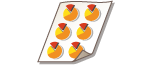 | You can copy the same image repeatedly on one page. You can easily make address labels and coupons. |
 |
Pay attention to the sizes of the original and the output paperWhen making address labels, set an original that is the same size as a single label and manually select the output paper size (Basic Copy Operations). For example, if you set an original that is the same size as the output paper and perform image repeat, the image in the original size is repeated and the printed images may be partially cut off. Example of an incorrect setting: Placing an original that is the same size as the output paper and repeating the image twice vertically and twice horizontally 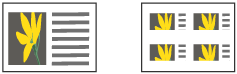 Example of a correct setting: Placing an original that is one-fourth the size of the output paper and repeating the image twice vertically and twice horizontally 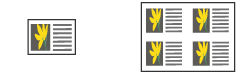 *If the original size is smaller than the output paper size, the desired output size may not be selected while auto paper select is set. |
1
Place the original. Placing Documents
2
Press <Copy>. <Home> Screen
3
Press <Options> on the Copy Basic Features screen. Copy Basic Features Screen
4
Press <Repeat Images>.
5
Specify the number of times to repeat and press <Set Margins>.
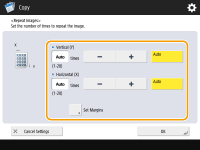
Specify the vertical and horizontal number of times to repeat respectively.
When setting to <Auto>, the image is repeated automatically until the images fill the paper.
6
Set blank spaces between images and press <OK>.
Enter the blank space width. If you want to set a different blank space width above the image, under the image, to the left of the image, and to the right of the image, press <Adjust Independently> to enter each width.
7
Press <OK> <Close>.
<Close>.
 <Close>.
<Close>.8
Press  (Start).
(Start).
 (Start).
(Start).Copying starts.