
Specifying the Output Tray for Printed Paper
You can specify to which output tray to output printed paper. Specifying the output tray for each function can reduce the time needed to search for the output paper. You can also specify the output tray priority when multiple output trays are specified for the same function.
 |
This setting is available only if your machine has multiple output trays. |
Available Functions by Device Configuration and Output Tray
Device Configuration | Available Functions by Output Tray and Default Priority | Tray Location |
Staple Finisher-AC or Booklet Finisher-AC | <Tray A> Copy, Access Stored Files, Printer, 1 Receive, 1 Other, 1 IP Fax, 1 Fax <Tray B> 2 Copy, 2 Access Stored Files, 2 Printer, Receive, Other, IP Fax, Fax <Tray C> 1 Copy, 1 Access Stored Files, 1 Printer, Receive, Other, IP Fax, Fax | 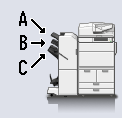 |
 |
If a certain tray reaches its stacking limit, the machine automatically uses another tray that is designated for the same function. However, it is recommended that you only designate one tray for fax/I-fax documents to prevent them from getting lost. |
 |
The priority order of the output trays is determined by the order of the selected output trays. The priority is displayed as "1," "2," and "3." Select <Other> when printing reports. The IP fax function is displayed when the option is enabled. The fax function is displayed for device configurations with a fax board installed. A number is displayed at the end of the IP fax and fax functions to indicate the number of lines that are enabled. Paper may not be output to the output tray specified with this setting, depending on the paper that is used and the finishing functions that are set. The paper sizes that can be output to each output tray differ according to the device configuration. For details, see Optional Equipment. When an output tray that does not support the Offset mode is selected in the output tray setting, the copies will not be output to the output tray according to the specified settings if <Offset> is enabled. Perform one of the procedures below to solve this problem. Disable <Offset at Same Time> in the auto collate settings. <Auto Collate> Specify an output tray that supports the Offset mode in the output tray settings. Manually disable <Collate> before executing the job. |