Adjusting Image Quality
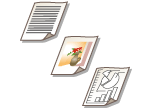 | You can scan with optimal image quality suitable for your type of original. For example, making the color tone beautiful for originals with photos, while making the contrast sharp for text-only originals, which makes it easy to read. |
1
Place the original. Placing Documents
2
Press <Scan and Send>. <Home> Screen
3
Specify the destination on the Scan Basic Features screen. Scan Basic Features Screen
4
Press <Options>  <Original Type>.
<Original Type>.
 <Original Type>.
<Original Type>.5
Select the type of original and press <OK>.
To adjust the text/photo processing priority level, press <Adjust Level>  select <Text Priority> or <Photo Priority>.
select <Text Priority> or <Photo Priority>.
 select <Text Priority> or <Photo Priority>.
select <Text Priority> or <Photo Priority>.6
Press <Close>.
7
Press  (Start).
(Start).
 (Start).
(Start).Originals are scanned and sending/saving starts.
 |
If the phenomenon called moire (striped pattern noise) occurs when scanning an original, adjust the sharpness. Adjusting Sharpness When Scanning (Sharpness) If <Original Thickness Defaults for Scan from Feeder> is set to <Fixed>, you can select the thickness of paper loaded in the feeder from <Thickness of Feeder Originals>. <Original Thickness Defaults for Scan from Feeder> |