Screen Layout of User's Guide
The User's Guide is divided into different screens, and the content of each screen varies.
Top Page
Appears when the User's Guide starts.
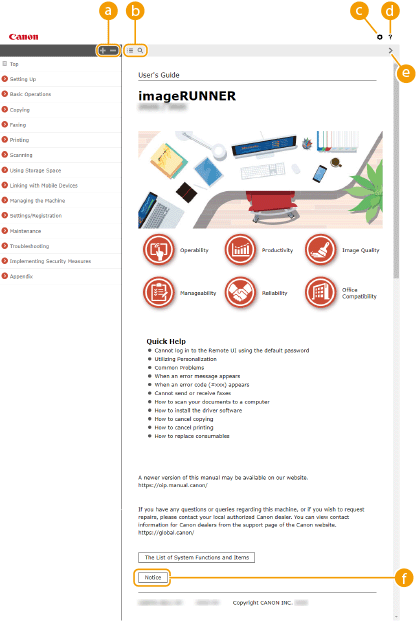

 /
/
Click  to display all items underneath chapters. Click
to display all items underneath chapters. Click  to return to the original list.
to return to the original list.
 to display all items underneath chapters. Click
to display all items underneath chapters. Click  to return to the original list.
to return to the original list.
 /
/
Click to switch between the table of contents and the search display. When the table of contents is displayed, each click on  switches between hiding and showing the display. When the search display is shown, each click on
switches between hiding and showing the display. When the search display is shown, each click on  switches between hiding and showing the display.
switches between hiding and showing the display.
 switches between hiding and showing the display. When the search display is shown, each click on
switches between hiding and showing the display. When the search display is shown, each click on  switches between hiding and showing the display.
switches between hiding and showing the display.Click to specify settings such as text size, layout, and display method for the User's Guide.
Click to display information on how to view the User's Guide, how to perform a search, and other information.

 /
/
Click to display the previous or following topic.
 [Notice]
[Notice]
Click to view important information you should know when using the machine.
Topic Page
Contains information about how to configure and use the machine.
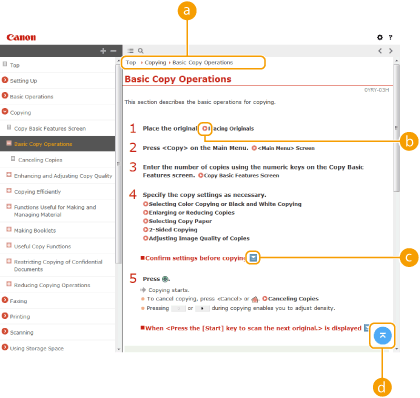
 Navigation
Navigation
See what chapter topic you are currently viewing.
Click to go to the corresponding page. To return to the previous page, click "Back" on your Web browser.

When you click the icon, the current page may go dark and a pop-up window may appear. To return to the page, click [Close] in the pop-up window.
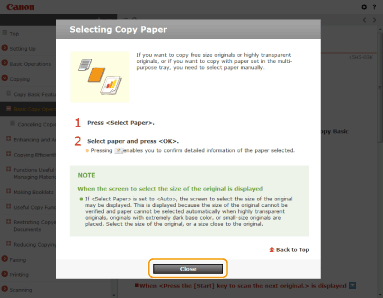

 /
/
Click  to display the hidden detailed descriptions. Click
to display the hidden detailed descriptions. Click  to close the detailed descriptions.
to close the detailed descriptions.
 to display the hidden detailed descriptions. Click
to display the hidden detailed descriptions. Click  to close the detailed descriptions.
to close the detailed descriptions.Click to return to the page top.
Search
Click  to display the search screen. Contains a text box to perform a search by keyword and find the page you are looking for.
to display the search screen. Contains a text box to perform a search by keyword and find the page you are looking for.
 to display the search screen. Contains a text box to perform a search by keyword and find the page you are looking for.
to display the search screen. Contains a text box to perform a search by keyword and find the page you are looking for.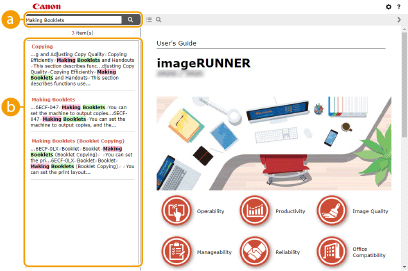
 [Enter keyword(s) here]
[Enter keyword(s) here]
Enter a keyword or keywords and click  to display the search results. You can search for pages containing all the keywords by separating the keywords by a space (blank). Also you can only search for pages containing an exact phrase by enclosing the keywords in double quotation marks.
to display the search results. You can search for pages containing all the keywords by separating the keywords by a space (blank). Also you can only search for pages containing an exact phrase by enclosing the keywords in double quotation marks.
 to display the search results. You can search for pages containing all the keywords by separating the keywords by a space (blank). Also you can only search for pages containing an exact phrase by enclosing the keywords in double quotation marks.
to display the search results. You can search for pages containing all the keywords by separating the keywords by a space (blank). Also you can only search for pages containing an exact phrase by enclosing the keywords in double quotation marks. Search result
Search result
Displays the search results of the pages that contain the specified keywords. From the results, locate the page you are looking for and click the topic title of the page.

The keywords appear in bold in the pages displayed as search results.




