Adjusting Image Size
If the size of the copied image slightly differs from the original, use the following procedure to make fine adjustment of the image size. You can adjust the magnification of the horizontal width and vertical width, respectively.
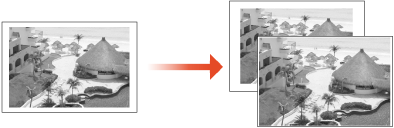
1
Press 
 <Adjustment/Maintenance>
<Adjustment/Maintenance>  <Adjust Image Quality>
<Adjust Image Quality>  <Fine Adjust Zoom>.
<Fine Adjust Zoom>.

 <Adjustment/Maintenance>
<Adjustment/Maintenance>  <Adjust Image Quality>
<Adjust Image Quality>  <Fine Adjust Zoom>.
<Fine Adjust Zoom>.2
Adjust the image size.
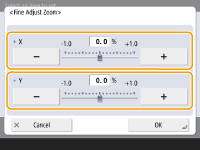
Set the magnification of <X> for horizontal width adjustment, and the magnification of <Y> for vertical width adjustment.
3
Press <OK>.