Setting a File Name
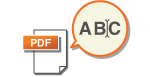 | A scanned document is sent/saved with its file name automatically assigned. If you want to change the file name of documents so that the contents can be guessed from the name, specify the following settings before scanning. |
1
Place the original. Placing Originals
2
Press <Scan and Send>. <Home> Screen
3
Specify the destination on the Scan Basic Features screen. Scan Basic Features Screen
4
Specify the scan settings as necessary. Basic Operations for Scanning Originals
5
Press <Options>  <File Name>.
<File Name>.
 <File Name>.
<File Name>.6
Press <File Name>, enter the file name, and then press <OK>.
If you use characters such as "\", "/", ":", "*", "?", "<", ">", or "|" in the document name, you are unable to send the file to file servers that run on operating systems that do not recognize such characters.
7
Press <OK>  <Close>.
<Close>.
 <Close>.
<Close>.8
Press  .
.
 .
.Originals are scanned and sending/saving starts.
When sending a document by e-mail, it is sent with its file name assigned in the format of "entered file name_page numbers (three digits).file extension," such as "business log_001.jpg." If you do not enter a file name, the format will be "Job numbers (four digits)_page numbers (three digits).file extension."
When saving a document in a file server, it is saved with its file name assigned in the format of "entered file name_the year, month, day, hour, minute, and second the file is saved (14 digits).file extension," such as "business log_20151030133541.jpg." If you do not enter a file name, the format will be "the year, month, day, hour, minute, and second the file is saved (14 digits). file extension."

Pressing to add a check mark to <Rmv Date/Job No. from File Name> excludes the data/time and the job number from the file name.
If you are saving a document in a file server, selecting <Divide into Pages> when specifying a file format adds a page number (five digits) at the end of a file name.
TIPS |
Extracting a text block in the document for use as its file nameIf you set <OCR (Text Searchable)> for <PDF>, <XPS>, or <OOXML> in <File Format>, and then press <Auto (OCR)> for <File Name>, the text in the original is extracted and automatically entered into <File Name>. The maximum number of characters to be extracted can be set in <Max Number of Char. for File Name> for <OCR (Text Searchable) Settings>. You cannot set <Encrypt> and <Auto (OCR)> at the same time. If you manually enter the file name and set <Auto (OCR)>, the extracted text is appended to the end of the filename. Characters over the character limit will be cut off. Editing a file name from the Remote UIIf you register a file name in a state where <File Name> is set in <Favorite Settings>, you can edit the file name from the Remote UI. Start the Remote UI  click [Settings/Registration] click [Settings/Registration]  [Function Settings] [Function Settings]  [Send] [Send]  [Favorite Settings] [Favorite Settings] |
 |
The file name generated with <Auto (OCR)> is not reflected to the following items: The send job status (status display (on the bottom of the touch panel display)) TX Report <File Name> in the job log |