Sending Faxes Manually (Manual Sending)
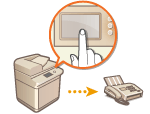 | You can manually send fax documents after checking that the destination is ready to receive fax transmissions. |
 |
If you have added additional lines, you can only use Line 1 (the standard line) for manual sending. |
1
Place the original. Placing Originals
When you want to send multiple pages, place originals in the feeder. When the original is placed on the platen glass, you can only send one page.
2
Press <Fax>. <Home> Screen
3
Press <On-Hook> on the Fax Basic Features screen. Fax Basic Features Screen
4
Enter the recipient's phone number.
5
Make sure that you hear the recipient or a high-pitched tone.
6
Press  .
.
 .
.Originals are scanned and sending starts.
 |
Manual Sending is not available in the following casesAny of the following scan settings are specified: <2-Sided Original>/<Different Size Originals>/<Erase Frame>/<Job Build>/<Delayed Send> <Limit Functions> is set to <Off> for any function when the machine is in Department ID Management. Configuring the Department ID Management Settings |
 |
To specify the scanning size of originalsThe scanning size of originals placed in the feeder is automatically set. To specify the size yourself, use the platen glass. |