
Feeder
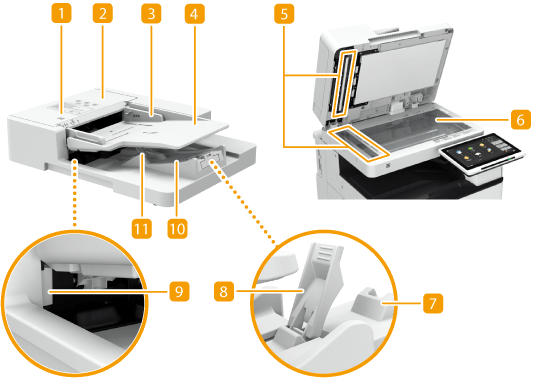
 Original set indicator
Original set indicator
Lights up when originals are placed in the original supply tray.
 Feeder cover
Feeder cover
Open this cover when removing originals jammed in the feeder. Paper Jams in the Feeder
 Slide guides
Slide guides
Adjust these guides according to the width of an original.
 Original supply tray
Original supply tray
Originals placed here are automatically fed into the feeder. When two or more sheets are loaded, originals can be scanned continuously. Placing Originals
 Document feed scanning area
Document feed scanning area
Originals placed in the feeder are scanned in this area.
 Platen glass
Platen glass
When scanning books, thick originals, thin originals, and other originals that cannot be scanned using the feeder, place them on the platen glass. Placing Originals
 Original output tray extension
Original output tray extension
Pull out this tray when scanning large-sized originals to prevent them from dropping over the edge of the feeder.
 Original stopper
Original stopper
When outputting large originals, raising the original stopper prevents the originals from slipping off the tray or drooping over the end.
 Original output indicator
Original output indicator
To prevent originals from being left in the original output tray, this indicator lights while the originals are being output, and blinks for a while after all the originals have been output.
 Original output tray
Original output tray
Scanned originals are output here.
 Original retainer
Original retainer
Holds down originals to support outputting originals neatly.
 |
If a thick original such as a book or magazine is placed on the platen glass, do not press down hard on the feeder. Do not place any objects in the original output area. Doing so may cause damage to the originals. Regularly clean the feeder and platen glass in order to obtain proper print results. Regular Cleaning |