
Paper Jams in the Main Unit
Check the paper jam location on the screen, and follow the procedure below to remove the paper.
 |
Confirm before handlingClose any covers that are open. |
1
Check whether paper is jammed in the 2-Sided double pass area.
If paper is jammed, gently pull it out in the direction of the arrow.

2
Check whether paper is jammed in output tray.
If paper is jammed, gently pull it out in the direction of the arrow.

3
Check whether paper is jammed in the multi-purpose tray.
If paper is jammed, gently pull it out in the direction of the arrow.
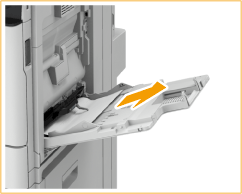
When there is paper loaded in the multi-purpose tray, remove all the paper before proceeding to the next step.
4
Open the right cover of the main unit.

5
Check whether paper is jammed in the fixing assembly.
If paper is jammed, gently pull it out in the direction of the arrow.
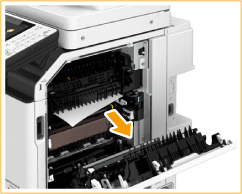
6
Check whether paper is jammed around the feed roller.
If paper is jammed, gently pull it out in the direction of the arrow.

7
Check whether paper is jammed in the paper drawer 1 paper supply area.
If paper is jammed, gently pull it out in the direction of the arrow.

8
Check whether paper is jammed in the multi-purpose tray paper supply area.
If paper is jammed, gently pull it out in the direction of the arrow.
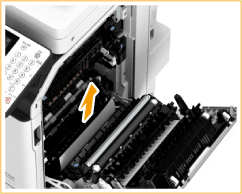
9
Check whether paper is jammed in the duplexing unit.
 | Lift the duplex unit. 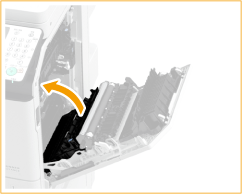 |
 | If paper is jammed, gently pull it out in the direction of the arrow. 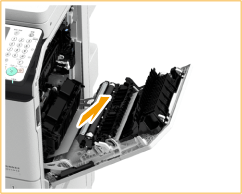 |
 | Return the duplex unit back into position. |
10
Gently close the right cover of the main unit until they click.
Continue following the instructions on the screen to proceed with the interrupted operation or continue clearing paper jams.