
Checking Status and Log for Sent and Received Documents
The statuses and communication logs for sent and received fax and I-Fax documents can be checked separately for sending and receiving.
 |
When <Display Job Log> is set to <Off>, you cannot check the communication logs. <Display Job Log> |
1
Select <Status Monitor>.
2
Select <TX Job> or <RX Job>.
3
Check the statuses and communication logs for sent and received documents.
 To check the statuses for sent and received documents
To check the statuses for sent and received documents
1 | Select the document whose status you want to check in the <TX Job Status> or <RX Job Status> tab. 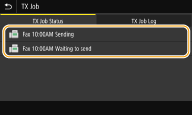 Displays detailed information about the document. If you specified multiple destinations, the number of specified destinations is displayed on the screen. To check the details of specified multiple destinations, select <Destination>. |
 To check the communication logs for sent and received documents
To check the communication logs for sent and received documents
1 | Select the document whose log you want to check in the <TX Job Log> or <RX Job Log> tab. <OK> is displayed when a document was sent or received successfully, and <Error> is displayed when a document failed to be sent or received because it was canceled or there was some error. 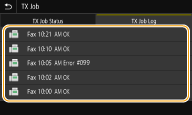 Displays detailed information about the document.  When a three-digit number is shown in the case of <Error> This number represents an error code. For more information, see "Troubleshooting (FAQ)" on the online manual website. Registering the destination of the sent document to the Address Book For a document sent to a destination not registered in the Address Book, you can register that destination to the Address Book by selecting <Regst to Add Book> on the details screen. |