
Configuring DNS
DNS (Domain Name System) provides a service for name resolution that associates a host (or domain) name with an IP address. Configure the DNS, mDNS, or DHCP option settings as necessary. Note that the procedures for configuring DNS are different for IPv4 and IPv6.
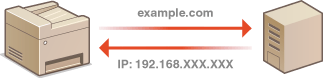
 |
For more information about the basic operations to be performed when setting the machine from the Remote UI, see Setting Up Menu Options from Remote UI. |
1
Start the Remote UI and log in to System Manager Mode. Starting Remote UI
2
Click [Settings/Registration] on the Portal page. Remote UI Screen
3
Click [Network Settings].
4
Configure DNS settings.
 Configuring IPv4 DNS
Configuring IPv4 DNS
1 | Select [IPv4 Settings]  [Edit]. [Edit]. |
2 | Configure IPv4 DNS settings.   [DHCP Option Settings] [DHCP Option Settings][Acquire Host Name] Select the check box to enable Option 12 to obtain the host name from the DHCP server. [DNS Dynamic Update] Select the check box to enable Option 81 to dynamically update the DNS records through the DHCP server. [Acquire DNS Server Address] Select the check box to enable Option 6 to obtain a DNS server address from the DHCP server. [Acquire Domain Name] Select the check box to enable Option 15 to obtain a domain name from the DHCP server. [Acquire WINS Server Address] Select the check box to enable Option 44 to obtain a WINS server address from the DHCP server. [Acquire SMTP Server Address] Select the check box to enable Option 69 to obtain an SMTP server address from the DHCP server. [Acquire POP Server Address] Select the check box to enable Option 70 to obtain a POP3 server address from the DHCP server.  [DNS Settings] [DNS Settings][Primary DNS Server Address] Enter the IP address of a DNS server. [Secondary DNS Server Address] Enter the IP address of a secondary DNS server, if any. [Host Name] Enter alphanumeric characters for the host name of the machine that is to be registered to the DNS server. [Domain Name] Enter alphanumeric characters for the name of the domain the machine belongs to, such as "example.com." [DNS Dynamic Update] Select the check box to dynamically update the DNS records whenever the machine's IP address is changed. When specifying the interval between updates, enter the time in hours in the [DNS Dynamic Update Interval] text box.  [mDNS Settings] [mDNS Settings][Use mDNS] Adopted by Bonjour, mDNS (multicast DNS) is a protocol for associating a host name with an IP address without using DNS. Select the check box to enable mDNS and enter the mDNS name in the [mDNS Name] text box. |
3 | Click [OK]. |
 Configuring IPv6 DNS
Configuring IPv6 DNS
1 | Select [IPv6 Settings]  [Edit]. [Edit]. |
2 | Configure IPv6 DNS settings. The [Use IPv6] check box must be selected to configure the settings. Setting IPv6 Addresses 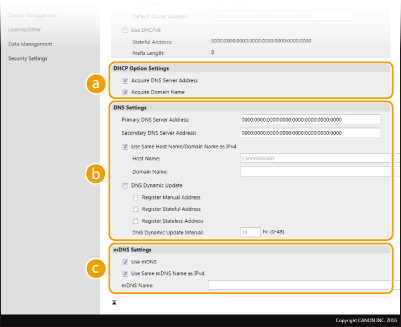  [DHCP Option Settings] [DHCP Option Settings][Acquire DNS Server Address] Select the check box to enable Option 23 to obtain a DNS server address from the DHCP server. [Acquire Domain Name] Select the check box to enable Option 24 to obtain a domain name from the DHCP server.  [DNS Settings] [DNS Settings][Primary DNS Server Address] Enter the IP address of a DNS server. Addresses that start with "ff" (or multicast address) cannot be entered. [Secondary DNS Server Address] Enter the IP address of a secondary DNS server, if any. Addresses that start with "ff" (or multicast address) cannot be entered. [Use Same Host Name/Domain Name as IPv4] Select the check box to use the same host and domain names as in IPv4. [Host Name] Enter alphanumeric characters for the host name of the machine that is to be registered to the DNS server. [Domain Name] Enter alphanumeric characters for the name of the domain the machine belongs to, such as "example.com." [DNS Dynamic Update] Select the check box to dynamically update the DNS records whenever the machine's IP address is changed. To specify the type(s) of addresses you want to register to the DNS server, select the check box for [Register Manual Address], [Register Stateful Address], or [Register Stateless Address]. To specify the interval between updates, enter the time in hours in the [DNS Dynamic Update Interval] text box.  [mDNS Settings] [mDNS Settings][Use mDNS] Adopted by Bonjour, mDNS (multicast DNS) is a protocol for associating a host name with an IP address without using DNS. Select the check box to enable mDNS. [Use Same mDNS Name as IPv4] Select the check box to use the same mDNS name as in IPv4. To set a different name, clear the check box and enter the mDNS name in the [mDNS Name] text box. |
3 | Click [OK]. |
5
Restart the machine. Restarting the Machine
 |
Selecting settings from the operation panelDNS settings can also be accessed from <Menu> in the Home screen. <DNS Settings> |