Scanning with AirPrint
You can use AirPrint to transfer the data scanned by the machine directly to a Mac.
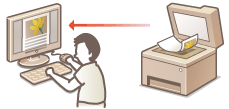
System Requirements
To scan with AirPrint, you need a Mac with OS X 10.9 or later installed. To scan using TLS, you need a Mac with OS X 10.11 or later installed.
Network Environment
One of the following environments is required.
An environment where an Apple device and the machine are connected to the same LAN
An environment where a Mac is connected to the machine via USB
 |
For scanning, it is required to set <Use Network Link Scan> to <On>. <Use Network Link Scan> A firmware update may also be required. Updating the Firmware You cannot scan while settings for operations are being made, or while the machine is performing any operation whatsoever. |
Scanning from a Mac
1
Make sure that the machine is turned ON and connected to the Mac.
For how to make sure of this, see Setting up the Network Environment.
2
From your Mac, add the machine in [System Preferences]  [Printers & Scanners].
[Printers & Scanners].
 [Printers & Scanners].
[Printers & Scanners].If the machine has already been added for printing or sending faxes, this operation is not required.
3
Select this machine from the list of printers in [Printers & Scanners].
4
Click [Scan].
5
Click [Open Scanner].
The [Scanner] screen is displayed.
6
Configure the scan settings as necessary.
7
Click [Scan].
The document is scanned, and the image is displayed.