
Staple Finisher-AB/Booklet Finisher-AB/Paper Folding/Booklet Finisher-A/Buffer Pass Unit-P/2/4 Hole Puncher Unit-A/2/3 Hole Puncher Unit-A
Installing "Staple Finisher-AB", "Booklet Finisher-AB" or "Paper Folding/Booklet Finisher-A" enables you to use the following finish functions.
Collate
The printouts are collated into sets arranged in page order of the original.
Group
All printouts of the same original page are grouped together into sets.
Offset
Each printout group is shifted in alternating layers.
Staple + Collate
The printouts are collated into sets arranged in page order and stapled (Corner/Double). You can saddle stitch and output the printouts by using the "Booklet Finisher-AB" and "Paper Folding/Booklet Finisher-A."
Staple + Group
All printouts of the same original page are grouped together into sets and stapled (Corner/Double).
Staple Free
The printouts are crimped and bound without using a staple. You can easily split the paper by pressing the crimped part with your fingers. This function is useful for saving staples and also binding printouts briefly.
The printouts are collated into sets arranged in page order of the original.
Group
All printouts of the same original page are grouped together into sets.
Offset
Each printout group is shifted in alternating layers.
Staple + Collate
The printouts are collated into sets arranged in page order and stapled (Corner/Double). You can saddle stitch and output the printouts by using the "Booklet Finisher-AB" and "Paper Folding/Booklet Finisher-A."
Staple + Group
All printouts of the same original page are grouped together into sets and stapled (Corner/Double).
Staple Free
The printouts are crimped and bound without using a staple. You can easily split the paper by pressing the crimped part with your fingers. This function is useful for saving staples and also binding printouts briefly.
 |
For information on the paper sizes that can be used for Staple Free, see Staple Finisher-AB/Booklet Finisher-AB/Paper Folding/Booklet Finisher-A. For information on the functions or paper that cannot be used with Staple Free, see "Restrictions on Combinations of Copy Functions" or Paper Not Available for Finishing. The following are unavailable depending on the staple position. Paper not available for two-sided printing Mixed paper sizes Depending on the usage environment and paper type, the crimped part may be split easily. |
Manual Stapling
You can manually staple printed paper by inserting paper in the slit. As an example of use, you can remove staples bound to the original, copy or scan it, and then staple the original again.
You can manually staple printed paper by inserting paper in the slit. As an example of use, you can remove staples bound to the original, copy or scan it, and then staple the original again.
Saddle Fold (Booklet Finisher-AB/Paper Folding/Booklet Finisher-A only)
The printouts are folded into half its size. Up to three sheets together can be folded.
The printouts are folded into half its size. Up to three sheets together can be folded.
Saddle C-Fold (Paper Folding/Booklet Finisher-A only)
You can divide the paper into three sections so that it folds in the shape of a C.
You can divide the paper into three sections so that it folds in the shape of a C.
TIPS |
If you install the "2/4 Hole Puncher Unit-A" or "2/3 Hole Puncher Unit-A" in the "Staple Finisher-AB", "Booklet Finisher-AB" or "Paper Folding/Booklet Finisher-A," you can punch holes in your printouts. |
External View
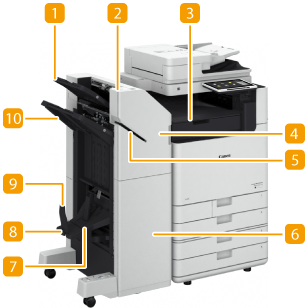 | 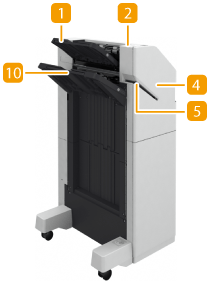 | |
Booklet Finisher-AB/Paper Folding/Booklet Finisher-A | Staple Finisher-AB |
 Tray A
Tray A
The prints are output to this tray. You can specify functions for which the tray is used by configuring <Output Tray Settings>. <Output Tray Settings>
 Staple Button
Staple Button
Press this button when you manually staple paper (Manual Stapling). You can also staple paper without pressing the button. You can specify the time period for the paper to be stapled after inserting the paper. <Adjust Action>  <Time Until Stapling Starts in Stapler Mode>
<Time Until Stapling Starts in Stapler Mode>
 <Time Until Stapling Starts in Stapler Mode>
<Time Until Stapling Starts in Stapler Mode> Buffer Pass Unit-P
Buffer Pass Unit-P
Open to remove jammed paper.
 Front cover (upper)
Front cover (upper)
Open to remove jammed paper, clear a staple jam in the stapler unit and saddle stitcher unit, or replace the staple cartridge. If the "2/4 Hole Puncher Unit-A" or "2/3 Hole Puncher Unit-A" is installed, open to discard punch waste.
 Slit
Slit
Insert paper to manually staple the paper. You can specify the time period for the paper to be stapled after inserting the paper.
 Front cover (lower) (Booklet Finisher-AB/Paper Folding/Booklet Finisher-A only)
Front cover (lower) (Booklet Finisher-AB/Paper Folding/Booklet Finisher-A only)
Open to remove jammed paper, clear a staple jam, or replace the staple cartridge in the saddle stitcher unit.
 Booklet tray (Booklet Finisher-AB/Paper Folding/Booklet Finisher-A only)
Booklet tray (Booklet Finisher-AB/Paper Folding/Booklet Finisher-A only)
The printouts that are saddle stitched are output to this tray.
 Lock Release Lever (Booklet Finisher-AB/Paper Folding/Booklet Finisher-A only)
Lock Release Lever (Booklet Finisher-AB/Paper Folding/Booklet Finisher-A only)
Pull down the lever to unlock the paper stopper.
 Paper Stopper (Booklet Finisher-AB/Paper Folding/Booklet Finisher-A only)
Paper Stopper (Booklet Finisher-AB/Paper Folding/Booklet Finisher-A only)

When you lower the paper stopper, pull down the lock release lever. If you lower the paper stopper without pulling down the lock release lever, the paper stopper may be damaged.

Lower the paper stopper to cancel the restriction on the number of book binding copies and print continuously. This is useful when you print often in large quantities. However, make sure that you prepare a receiving box to prevent the output paper from scattering on the floor.

 Paper Stopper
Paper Stopper Lock Release Lever
Lock Release Lever Tray B
Tray B
The prints are output to this tray. You can specify functions for which the tray is used by configuring <Output Tray Settings>. <Output Tray Settings>
Internal View
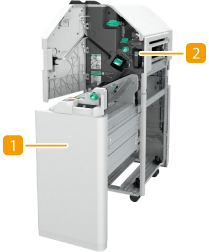 | 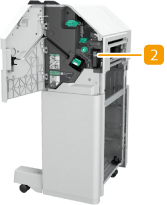 | |
Booklet Finisher-AB/Paper Folding/Booklet Finisher-A | Staple Finisher-AB |
 Saddle stitcher unit (Booklet Finisher-AB/Paper Folding/Booklet Finisher-A only)
Saddle stitcher unit (Booklet Finisher-AB/Paper Folding/Booklet Finisher-A only)
Pull out to remove jammed paper or clear a staple jam in the saddle stitcher unit, or to replace the staple cartridge.
 Punch waste tray (2/4 Hole Puncher Unit-A/2/3 Hole Puncher Unit-A)
Punch waste tray (2/4 Hole Puncher Unit-A/2/3 Hole Puncher Unit-A)
Pull out to discard punch waste. Emptying the Punch Waste (Optional)
Selecting the Staple Position
To finish with the stapler, you need to select the staple position paying attention to the orientation of original document.
 |
For the procedure to finish with the stapler, see Finishing with the Stapler |
 Stapling at One Location in a Corner of the Paper (Corner)
Stapling at One Location in a Corner of the Paper (Corner)
Refer to the following figures to select the staple position.
Stapling at the top right of paper in portrait orientation
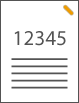
When Placing A4-, B5-, A5-size Originals
Feeder | Platen glass | ||
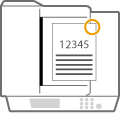 | 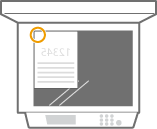 |
select <Top Right>
When Placing A3-, B4-size Originals
Feeder | Platen glass | ||
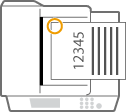 | 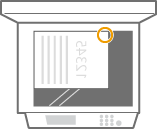 |
select <Top Left>
Stapling at the top left of paper in portrait orientation
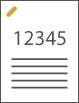
When Placing A4-, B5-, A5-size Originals
Feeder | Platen glass | ||
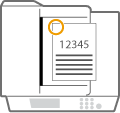 | 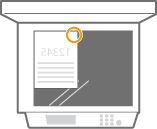 |
select <Top Left>
When Placing A3-, B4-size Originals
Feeder | Platen glass | ||
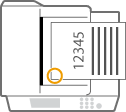 | 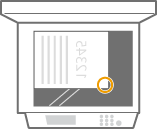 |
select <Bottom Left>
Stapling at the top right of paper in landscape orientation
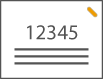
When Placing A4-, B5-, A5-size Originals
Feeder | Platen glass | ||
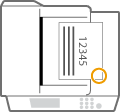 | 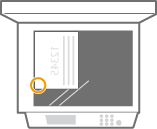 |
select <Bottom Right>
When Placing A3-, B4-size Originals
Feeder | Platen glass | ||
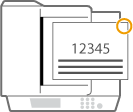 | 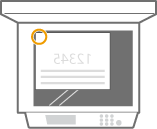 |
select <Top Right>
Stapling at the top left of paper in landscape orientation
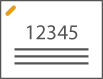
When Placing A4-, B5-, A5-size Originals
Feeder | Platen glass | ||
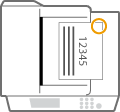 | 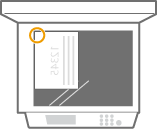 |
select <Top Right>
When Placing A3-, B4-size Originals
Feeder | Platen glass | ||
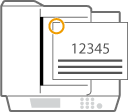 | 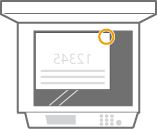 |
select <Top Left>
 Stapling at Two Locations in a Margin Area of the Paper (Double)
Stapling at Two Locations in a Margin Area of the Paper (Double)
Refer to the following figures to select the staple position.
Stapling in the top margin area of paper in portrait orientation
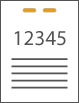
When Placing A3-, B4-size Originals
Feeder | Platen glass | ||
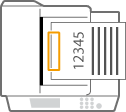 | 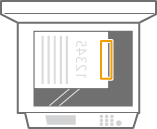 |
select <Left>
Stapling in the left margin area of paper in portrait orientation
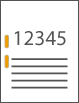
When Placing A4-, B5-, A5-size Originals
Feeder | Platen glass | ||
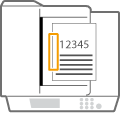 | 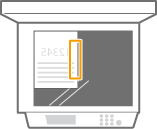 |
select <Left>
Stapling in the right margin area of paper in portrait orientation

When Placing A4-, B5-, A5-size Originals
Feeder | Platen glass | ||
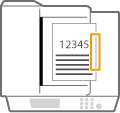 | 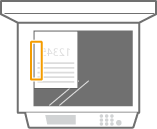 |
select <Right>
Stapling at the left margin area of paper in landscape orientation
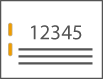
When Placing A3-, B4-size Originals
Feeder | Platen glass | ||
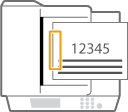 | 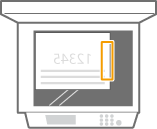 |
select <Left>
Stapling in the right margin area of paper in landscape orientation
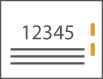
Feeder | Platen glass | ||
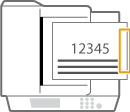 | 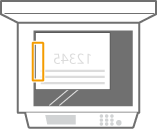 |
select <Right>
 Binding the Paper by Crimping without Using Staples (Corner)
Binding the Paper by Crimping without Using Staples (Corner)
Refer to the following figures to select the crimp position when crimping the paper without using staples.
Stapling at the top right of paper in portrait orientation
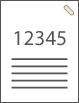
When Placing A4-, B5-, A5-size Originals
Feeder | Platen glass | ||
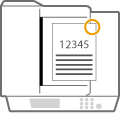 | 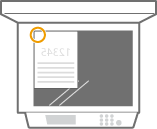 |
select <Top Right>
When Placing A3-, B4-size Originals
Feeder | Platen glass | ||
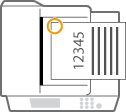 | 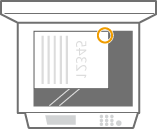 |
select <Top Left>
Stapling at the top left of paper in portrait orientation
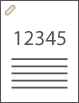
When Placing A4-, B5-, A5-size Originals
Feeder | Platen glass | ||
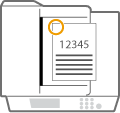 | 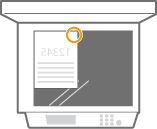 |
select <Top Left>
When Placing A3-, B4-size Originals
Feeder | Platen glass | ||
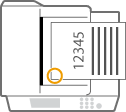 | 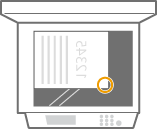 |
select <Bottom Left>
Stapling at the top right of paper in landscape orientation
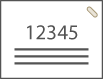
When Placing A4-, B5-, A5-size Originals
Feeder | Platen glass | ||
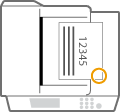 | 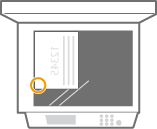 |
select <Bottom Right>
When Placing A3-, B4-size Originals
Feeder | Platen glass | ||
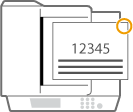 | 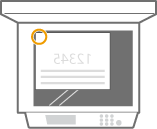 |
select <Top Right>
Stapling at the top left of paper in landscape orientation
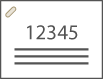
When Placing A4-, B5-, A5-size Originals
Feeder | Platen glass | ||
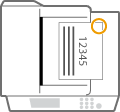 | 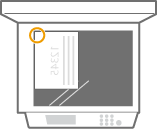 |
select <Top Right>
When Placing A3-, B4-size Originals
Feeder | Platen glass | ||
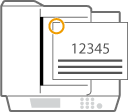 | 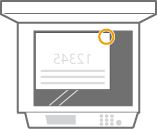 |
select <Top Left>
Manual Stapling
1 | Place the desired bundle of paper into the slit in the staple finisher or booklet finisher. Insert the corner of the paper bundle where you want it stapled straight into the slit, with the front side of the paper facing down. When the paper bundle is sensed, the staple button starts to blink and automatic stapling is performed. 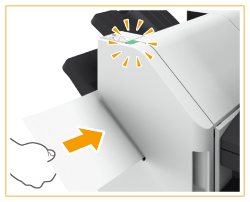  You can set the time in seconds to elapse before stapling is executed. <Time Until Stapling Starts in Stapler Mode> You can perform stapling without waiting for the specified stapling start time to come. While holding the paper bundle with one of your hands, use the other hand to press the staple button. 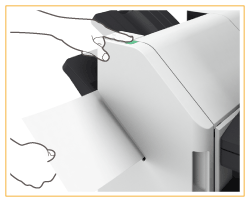 |
2 | Pull out the paper bundle. Wait for the staple button to turn off, and then pull out the paper bundle. |
 |
You cannot perform manual stapling while outputting of printed paper continues. |
Making Punch Holes
Refer to the following figures to place the original so that punch holes are made at the desired positions.
Making punch holes in the left margin area of paper in portrait orientation
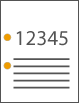
When Placing A4-, B5-, A5-size Originals
Feeder | Platen glass | ||
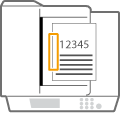 | 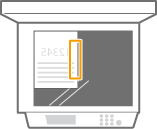 |
Making punch holes in the top margin area of paper in portrait orientation
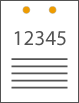
Feeder | Platen glass | ||
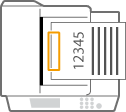 | 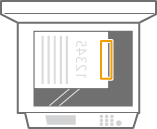 |
Making punch holes in the left margin area of paper in landscape orientation
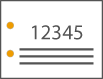
Feeder | Platen glass | ||
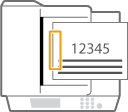 | 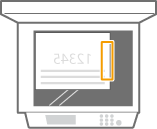 |
Making punch holes in the top margin area of paper in landscape orientation
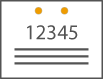
When Placing A4-, B5-, A5-size Originals
Feeder | Platen glass | ||
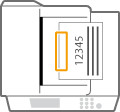 | 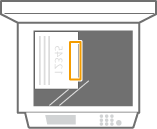 |
 |
For information on the paper sizes that can be used for Staple, Saddle Stitch, Hole Punch, and Saddle Fold, see Staple Finisher-AB/Booklet Finisher-AB/Paper Folding/Booklet Finisher-A. To replace the staple cartridge of the stapler unit or saddle stitcher unit, see Loading Staples (Optional). For how to clear a paper jam or a staple jam, see Clearing Paper Jams and Clearing Staple Jams (Optional). The maximum number of bindable sheets may not be possible, depending on the paper type. In this case, change the paper type, or reduce the number of sheets to bind. Collate and groupIf you select <Offset> in combination with the collate or group function, each printout group is shifted. Once an output tray has reached its stacking limit, subsequent prints are automatically delivered to the next available tray. If all of the available trays have reached their stacking limits, printing stops. Remove all of the output paper from the trays to resume printing. StaplersWhen you are using the Staple mode, do not remove the stack of paper from the output tray during the job. Remove the stack of paper when the job has been completed. If the <Load staples into the stapler unit.> message appears, almost all of the staples have been used. To proceed, replace the staple cartridge. If a tray reaches the lowest position limit, printing stops temporarily. Remove all of the output paper from the tray to resume printing. Saddle stitchThe accuracy of folds may vary depending on the paper type and the number of sheets. |