
Paper Jams in the Booklet Finisher-AB
 |
Confirm before handlingIf there is any paper in the booklet tray, remove it. |
1
Open the cover of the buffer pass unit.

2
Check whether paper is jammed.
If paper is jammed, gently pull it out in the direction of the arrow.

3
Close the cover of the buffer pass unit.
4
Check whether paper is jammed in the finisher.
 | Open the front cover of the finisher. 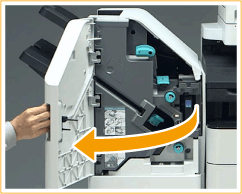 |
 | Lift up the output tray paper supporter of Tray B. 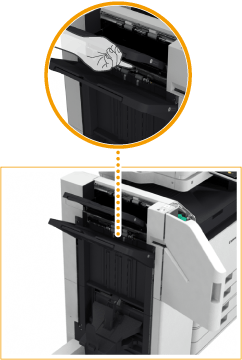 |
 | Turn the green knob to feed the jammed paper to the Tray B side.  |
 | If paper comes out of the outlet of Tray B, gently pull the paper out in the direction of the arrow. 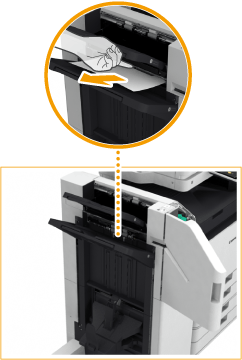 |
5
Check whether paper is jammed in the delivery unit.
 | Open the escape delivery guide (  ). ).If paper is jammed, gently pull it out in the direction of the arrow. 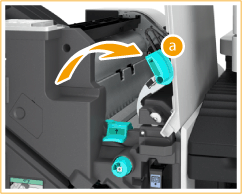 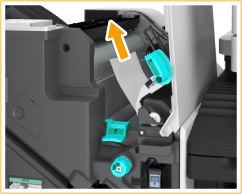 |
 | Lift up the first flapper (  ). ).If paper is jammed, gently pull it out in the direction of the arrow. 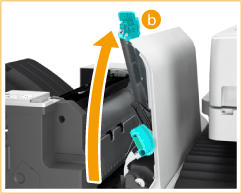 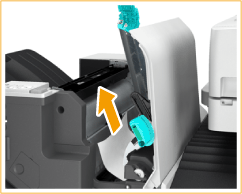 |
 | Return the first flapper (  ) to its original position. ) to its original position. |
 | Lower the escape delivery guide (  ). ). |
6
Turn the green knob about 10 times.
If you do not turn the knob, the jammed paper may tear when the saddle stitcher unit is pulled out.
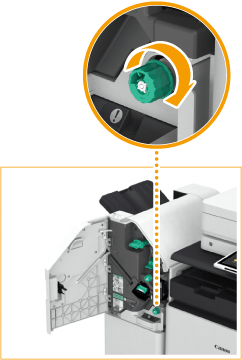
7
Pull out the saddle stitcher unit.

8
Open the transparent guide (  ), and check whether there is any jammed paper.
), and check whether there is any jammed paper.
 ), and check whether there is any jammed paper.
), and check whether there is any jammed paper.If paper is jammed, gently pull it out in the direction of the arrow.
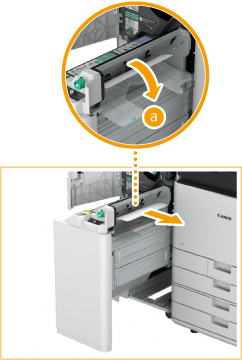
9
Close the transparent guide.
10
Return the saddle stitcher unit to its original position.
11
Close the front cover of the finisher.
Continue following the instructions on the screen to proceed with the interrupted operation or continue clearing paper jams.