Registering User Groups
Register user groups. User group address lists can be shared between registered user groups.
1
Start the Remote UI. Starting the Remote UI
2
Click [Settings/Registration] on the portal page. Remote UI Screen
3
Click [User Management]  [Authentication Management]
[Authentication Management]  [User Group Management].
[User Group Management].
 [Authentication Management]
[Authentication Management]  [User Group Management].
[User Group Management].4
Click [Add Group (Local Device Users)...] or [Add Group (Other Users)...].
Select [Add Group (Other Users)...] if Server Authentication is set.
 Adding Groups to a Local Device
Adding Groups to a Local Device
1 | Enter the group ID and user group name. |
2 | Select the users to include in the user group, and click [Add >>]. 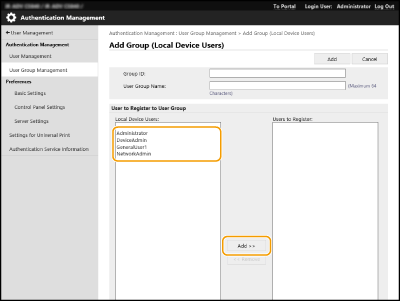 |
3 | Click [Add]. |
 Adding Groups to an Authentication Server
Adding Groups to an Authentication Server
1 | Enter the group ID, user group name, attribute name, and attribute value. |
2 | Click [Add]. |

For [Attribute Name:], enter the "Attribute Name" (such as company name, department or position) managed by the server authentication destination (Active Directory/LDAP Server/Microsoft Entra ID, etc.). For example, enter "company" or "department".
For [Attributes:], input the values you wish to extract as a group from the values listed for "Attribute Name" in the server. For example, you may enter "Company A" for the company name, and "Sales 1" for the department name.