Configuring Preferences
This screen allows you to configure the settings that are common to all inspection jobs.
1.
From the [File] menu on the main screen, select [Preferences]
The [Preferences] screen is displayed.
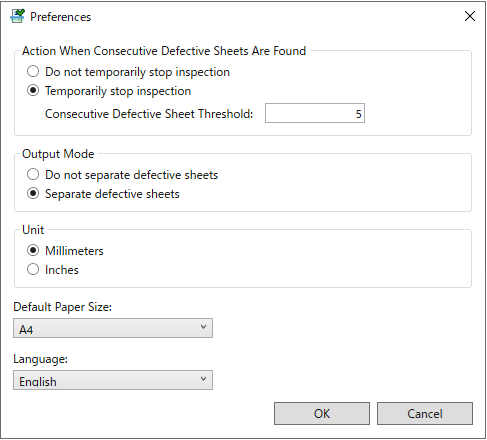
2.
Enter each of the fields and click [OK]
[Action When Consecutive Defective Sheets Are Found] | Set the operation to be executed when there are multiple consecutive defective sheets. |
[Do not temporarily stop inspection] | Continues the inspection without stopping even if there are multiple consecutive defective sheets. |
[Temporarily stop inspection] | Stops the inspection if there are multiple consecutive defective sheets. In [Consecutive Defective Sheet Threshold], input the number of sheets that can be judged as defective in a row before stoppage. |
[Output Mode] | [Separate defective sheets]: Output paper with quality problems and output paper without quality problems can be ejected to separate output trays. Output paper with quality problems is ejected to the top tray of the High Capacity Stacker. When inspecting data where each copy consists of multiple sheets, if an image on a page in the middle of the copy is judged as having a quality problem, all subsequent pages of that copy are ejected to the top tray without inspection. Once the ejection of all the subsequent output paper has finished, printing and inspection automatically resume from the page where the problem occurred. (It might not be possible to resume depending on the situation, such as if a paper jam has occurred.) In order to use this mode, the High Capacity Stacker needs to be attached. If [Separate defective sheets] is selected when the High Capacity Stacker is not attached, the operation is the same as if [Do not separate defective sheets] was selected. [Do not separate defective sheets]: Output paper with quality problems and output paper without problems will be ejected to the same location. You need to check the inspection results and manually take out the output paper with quality problems. |
[Unit] | Select the units for the numerical values specified in the Inspection Tool. |
[Default Paper Size] | Select the default value of the paper size to be specified when the master images are created. |
[Language] | Select the display language in the Inspection Tool. When the Inspection Tool is restarted, the selected language is displayed. |