Handling Jammed Paper
When a paper jam occurs, a message is displayed on the control panel of the unit. Remove the output paper using the following procedure.
CAUTION |
Once you have finished handling all of the paper jams, immediately move your hand away from the unit so that your clothes and fingers do not get caught in the roller unit. |
IMPORTANT |
Cautions when handling paper jamsIf the paper is torn, remove all of the pieces ensuring that none remain. Do not forcefully pull out jammed paper. If you forcefully pull out the paper, there is a risk of damaging parts, etc. If you cannot get the paper out no matter what you do, contact your local authorized Canon dealer. Even while handling a paper jam, photocopy jobs and print jobs may be executed on optional devices. Handle with care the optional devices attached. |
1.
Open the front cover of the Inspection Unit
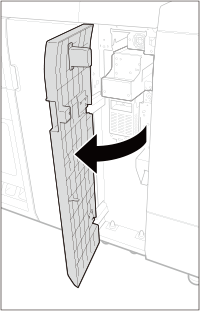
2.
Pull the guide (W-A) lever to open the guide
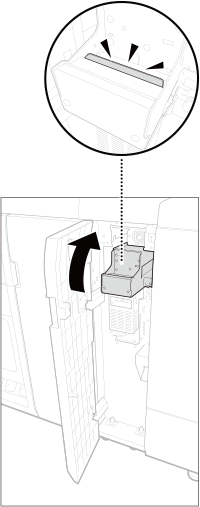
3.
Remove the remaining paper
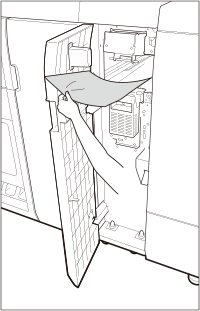
4.
Gently close the guide (W-A) until it clicks
5.
Close the front cover of the Inspection Unit