Scanning a Facing Page Original and Storing/Sending it as Two Separate Pages
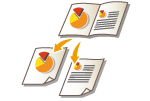 | You can scan two facing pages in a book or magazine onto separate pages in one operation. |
 |
When scanning facing pages of a book or bound original, place the original on the platen glass. Place it face down with its corner aligned with the top-left corner of the platen glass, as shown below. 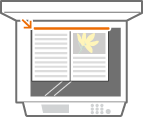 |
1
Place the original. Placing Originals
2
Press <Scan and Send>. <Home> Screen
3
Specify the destination on the Scan Basic Features screen. Scan Basic Features Screen
4
Specify the scan settings as necessary. Basic Operations for Scanning Originals
5
Press <Options>  <Book
<Book  2 Pages>.
2 Pages>.
 <Book
<Book 6
Press <Close>.
7
Press  (Start).
(Start).
 (Start).
(Start).Originals are scanned and sending/saving starts.