
Paper Jams in the Inner Finisher
1
Check whether paper is jammed in output tray of the finisher.
If paper is jammed, gently pull it out in the direction of the arrow.

2
Open the left cover of the finisher.
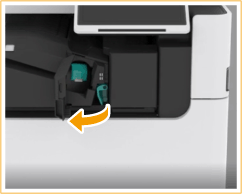
3
Hold the lever (  ), and slide the inner finisher to the left.
), and slide the inner finisher to the left.
 ), and slide the inner finisher to the left.
), and slide the inner finisher to the left.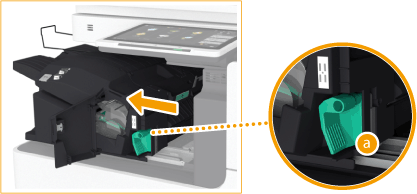
4
Check whether paper is jammed in the inner finisher.
 | Lift up the guide at the entrance. 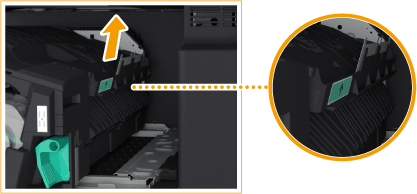 |
 | If paper is jammed, gently pull it out in the direction of the arrow. 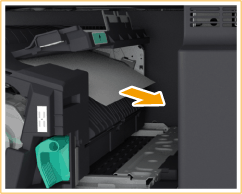 |
 | Return the guide to its original position. |
When the Puncher Unit is attached:
 | Open the front cover of the puncher unit.  |
 | Turn the green knob to feed the jammed paper to the outlet of the puncher unit.  |
 | If paper comes out of the outlet of the puncher unit, gently pull the paper out in the direction of the arrow.  |
 | Close the front cover of the puncher unit. |
5
Return the inner finisher to its original position.

6
Close the left cover of the finisher.
Continue following the instructions on the screen to proceed with the interrupted operation or continue clearing paper jams.