
Checking the Number of Pages for Copy/Print/Fax/Scan
On the touch panel display, you can check the total number of pages for copying, faxing, scanning, and printing.
1
Press  (Counter/Device Information) or the [Counter/Device Information] key (models with an upright control panel).
(Counter/Device Information) or the [Counter/Device Information] key (models with an upright control panel).
 (Counter/Device Information) or the [Counter/Device Information] key (models with an upright control panel).
(Counter/Device Information) or the [Counter/Device Information] key (models with an upright control panel).2
Check the total number of copied, scanned, and printed pages.
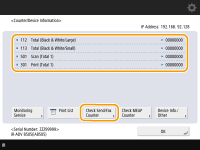 (Items shown on the screen may differ depending on your model and options.) |
If you want to check the total number of pages that were scanned and sent, press <Check Send/Fax Counter>.
 |
Press <Monitoring Service>  <Communication Test> to check communication with the remote monitoring server. When this function is executed, information on the machine is periodically sent to the remote monitoring server. It is necessary to enable communication between the machine and the server providing the service in order to use this function. <Communication Test> to check communication with the remote monitoring server. When this function is executed, information on the machine is periodically sent to the remote monitoring server. It is necessary to enable communication between the machine and the server providing the service in order to use this function.You can print a list that shows the number of pages used for copying, printing, scanning, and faxing. On this screen, you can also check the counter information for each MEAP application. Press <Check MEAP Counter> on the screen in step 2. If you press <Device Info./Other>  <Check Device Configuration> on the same screen, you can check the options installed in the machine and the version of the security chip for storage device data encryption. <Check Device Configuration> on the same screen, you can check the options installed in the machine and the version of the security chip for storage device data encryption.For information on the count conditions, contact your dealer or service representative. |