
Specifying Paper Size and Type in the Multi-purpose Tray
PMW-SPMT
 |
If <Paper Feed Mode for Printer Driver Jobs with MP Tray> is set to <On>, printer driver settings are prioritized when the multi-purpose tray is specified as the paper source for jobs from the printer driver. A paper jam or other printing problems may occur if the size and type of paper specified in the printer driver do not match those of the actual paper loaded in the multi-purpose tray. |
1
Load the paper in the multi-purpose tray. Loading Paper in the Multi-Purpose Tray
The screen for specifying the paper size and type is displayed.
2
Specify the paper size.
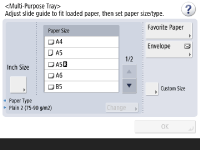

If the displayed paper size is different from the loaded paper size, the paper may not be loaded properly. Load the paper again.
If you press <Favorite Paper> and register the frequently used paper size on buttons, you can call them up with a simple press. Registering Frequently Used Paper Size and Type for the Multi-purpose Tray
 When loading standard size paper
When loading standard size paper
Select the paper size from <Paper Size>.

Press <Inch Size> to select an inch paper size.
 When loading custom size paper
When loading custom size paper
0UUY-024 0UW1-024 0YRY-02E 0X7F-02C 0X7H-02C 1100-02E 0X6E-02C 0X6W-02C 10XJ-02E 0X7C-02C 0X7A-02C 1106-02E 0WXY-02C 0X7E-02C 10YY-02E 10H3-02E 0WR6-02C 0WR7-02C 108A-02E 1116-02E 10H4-02E 0WR5-02C 0WR8-02C 0YWJ-02A 0YWH-02C 0YWR-02A 0YWK-02C 0YWE-02C 0YWF-02C 0YAS-02F
1 | Press <Custom Size>. |
2 | Specify the length of the <X> side and <Y> side. |
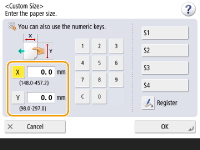
Press <X> or <Y> to enter the length of each side using the numeric keys.  If you register the paper size you use frequently on buttons <S1> to <S4>, you can call them up with a simple press. Registering Free Size Paper (Custom Size Paper) | |
3 | Press <OK>. |
 When loading envelopes
When loading envelopes
1 | Press <Envelope>. The envelope paper type cannot be selected from the details screen of <Paper Type>. To select the envelope paper type, register the paper type in <Register Favorite Paper (Multi-Purpose Tray)>, then press <Favorite Paper> in step 2  the button to which the envelope paper type has been registered the button to which the envelope paper type has been registered  <OK>. Registering Frequently Used Paper Size and Type for the Multi-purpose Tray <OK>. Registering Frequently Used Paper Size and Type for the Multi-purpose Tray |
2 | Select the type of envelopes. 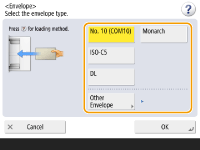 Press <OK> and proceed to step 5. |
3
Press <Change> in <Paper Type>.
4
Select the paper type and press <OK>.
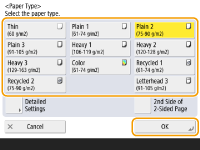

If the paper type loaded is not displayed, press <Detailed Settings> to select from a list.
If the paper type of the paper that you have loaded is not listed on the detailed setting screen, you can register it in the paper type list. Paper Type Management Settings
The envelope paper type cannot be selected from the details screen of <Paper Type>. To select the envelope paper type, register the paper type in <Register Favorite Paper (Multi-Purpose Tray)>, then press <Favorite Paper> in step 2  the button to which the envelope paper type has been registered
the button to which the envelope paper type has been registered  <OK>. Registering Frequently Used Paper Size and Type for the Multi-purpose Tray
<OK>. Registering Frequently Used Paper Size and Type for the Multi-purpose Tray
 the button to which the envelope paper type has been registered
the button to which the envelope paper type has been registered  <OK>. Registering Frequently Used Paper Size and Type for the Multi-purpose Tray
<OK>. Registering Frequently Used Paper Size and Type for the Multi-purpose Tray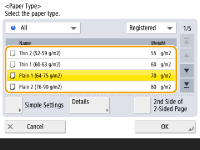
5
Press <OK>.
 |
If a screen other than that for specifying the paper size and type is displayedIf a message prompting you to adjust the paper guide is displayed, adjust the width of the paper guide again and press <OK>. |