Specifying Paper Size and Type in the Paper Drawer
PMW-SPDR
1
Load the paper in the paper drawer. Basic Paper Loading Method
If <Confirm When Loading Paper in Paper Drawer> is set to <On> , the <Paper Settings> screen is displayed when the paper drawer is inserted into the machine. <Confirm When Loading Paper in Paper Drawer>
If <Confirm When Loading Paper in Paper Drawer> is set to <Off>, press  (Settings/Register)
(Settings/Register)  <Preferences>
<Preferences>  <Paper Settings>
<Paper Settings>  <Paper Settings> to display the <Paper Settings> screen.
<Paper Settings> to display the <Paper Settings> screen.
 (Settings/Register)
(Settings/Register)  <Preferences>
<Preferences>  <Paper Settings>
<Paper Settings>  <Paper Settings> to display the <Paper Settings> screen.
<Paper Settings> to display the <Paper Settings> screen.2
Check the paper size that is displayed.
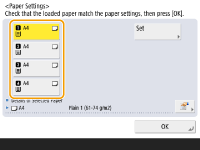
The paper sources are represented by the following icons, respectively. Note that the paper source indications differ depending on the options installed.

If the displayed paper size is different from the loaded paper size, the paper may not be loaded properly. Load the paper again.
3
If the displayed paper size/type is different from the loaded paper size/type, select the paper source in which paper is loaded and press <Set> .
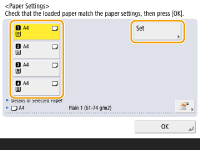
4
Select the paper size and press <Next> .
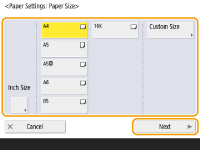
 When loading custom size paper
When loading custom size paper
0UUY-023 0UW1-023 0YRY-02C 0X7F-02A 0X7H-02A 1100-02C 0X6E-02A 0X6W-02A 10XJ-02C 0X7C-02A 0X7A-02A 1106-02C 0WXY-02A 0X7E-02A 10YY-02C 10H3-02C 0WR6-02A 0WR7-02A 108A-02C 1116-02C 10H4-02C 0WR5-02A 0WR8-02A 0YWJ-029 0YWH-02A 0YWR-029 0YWK-02A 0YWE-02A 0YWF-02A 0YAS-02E
Specify the size of paper loaded in the paper drawer.
1 | Select the paper drawer in which paper is loaded and press <Custom Size>. |
2 | Specify the length of the <X> side and <Y> side. |
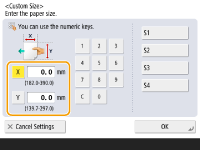
Press <X> or <Y> to enter the length of each side using the numeric keys.  If you register the paper size you use frequently on buttons <S1> to <S4>, you can call them up with one touch. Registering Free Size Paper (Custom Size Paper) | |
3 | Press <OK>. |
5
Select the paper type and press <OK>.
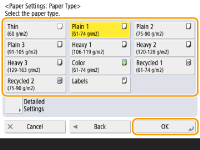

If the paper type loaded is not displayed, press <Detailed Settings> to select from a list.
If the paper type of the paper that you have loaded is not listed on the detailed setting screen, you can register it in the paper type list. Paper Type Management Settings
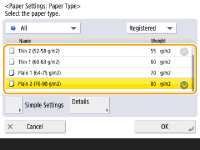
6
Press <OK>.